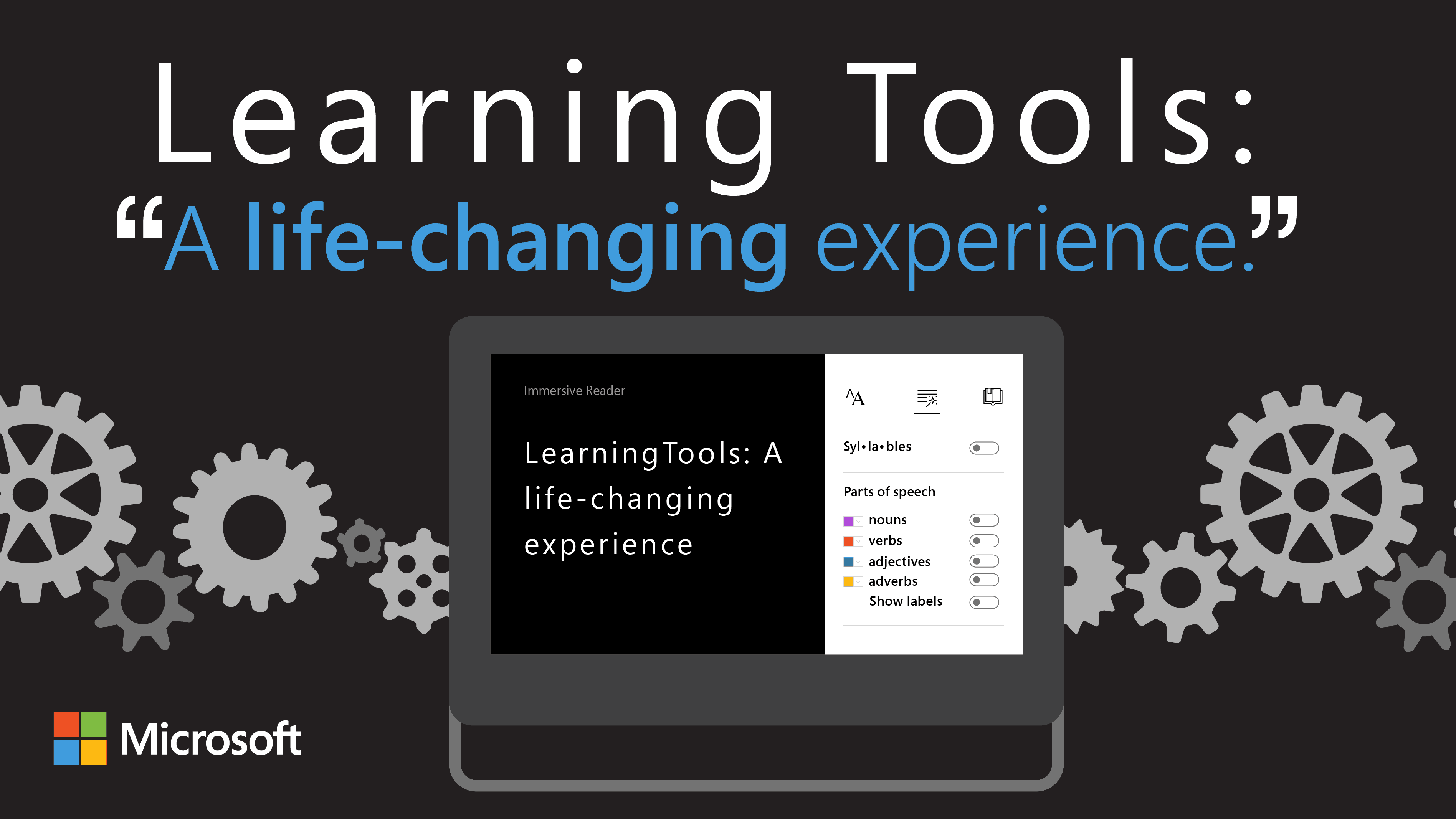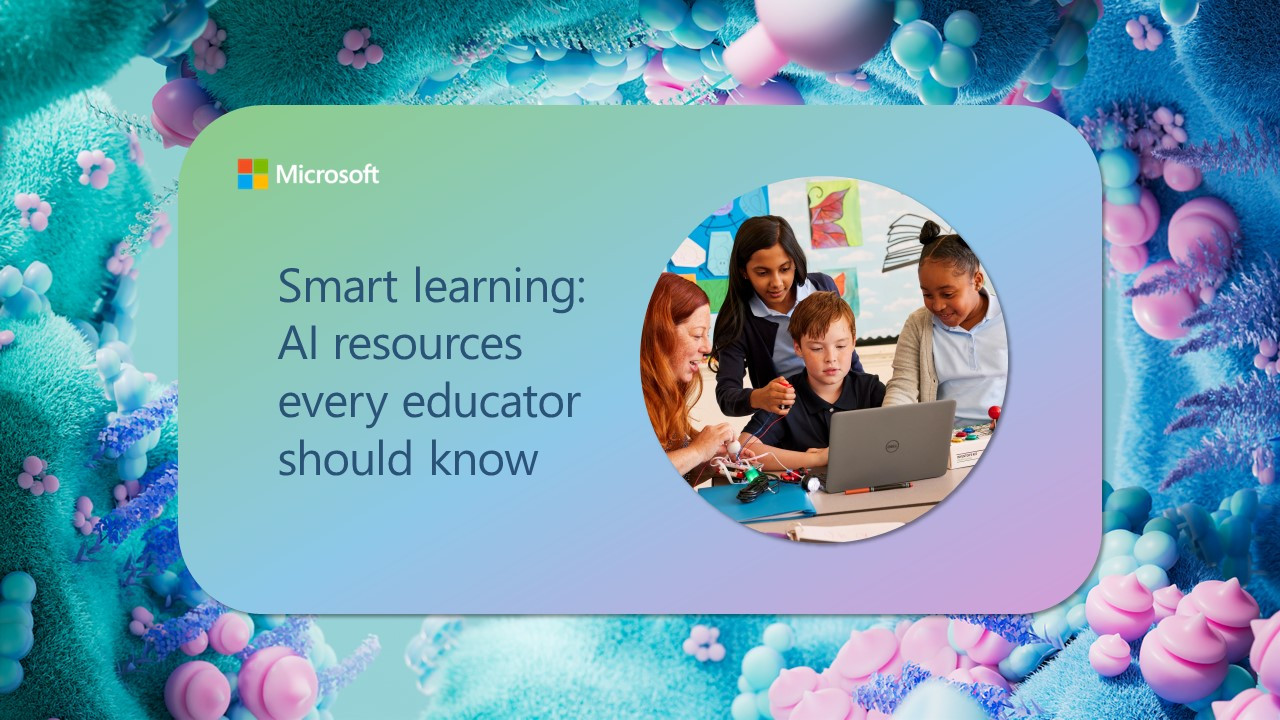We would like to share our experience using OneNote Learning Tools at St George´s College North, a bilingual school in the province of Buenos Aires, Argentina.
After attending Microsoft E2 Educational Exchange 2015 in Seattle and learning the possibilities OneNote Learning Tools had to offer, I had to encourage my learning community to explore the potential for using this technology in variety of ways.Using technology to assist learning helps students in their emotional well being, self-confidence as well as self-esteem.
“Children with learning disabilities face issues when it comes to developing reading, writing, and mathematical skills,” says Mercedes Quarneti, our school’s educational psychologist. “They often require extra time to complete their tasks and individual support during classroom activities. Using the right assistive technology has been life changing for Lola, who has become a confident independent learner, proud of her achievements.”
Analyzing complex reading text is quite challenging for dyslexic readers. Two years ago, Lola finished her primary school. She had struggled learning to read and write in her early years and was later diagnosed with Dyslexia. Starting secondary school was quite frightening for her and her parents. Lola was wondering how she would be able to cope with the challenge of reading and understanding more difficult, complex texts, as well as the writing demands of secondary school.
At that point, St George’s College North had already launched a “Bring your own device scheme” as part of its learning program. The Learning Centre team and the IT coordinator worked together in order to assist Lola with her learning difficulties. After exploring several options, they decided that using the Immersive Reader in OneNote Learning Tools was the best assistive technology for Lola because it is designed to support students with dyslexia and dysgraphia in the classroom.
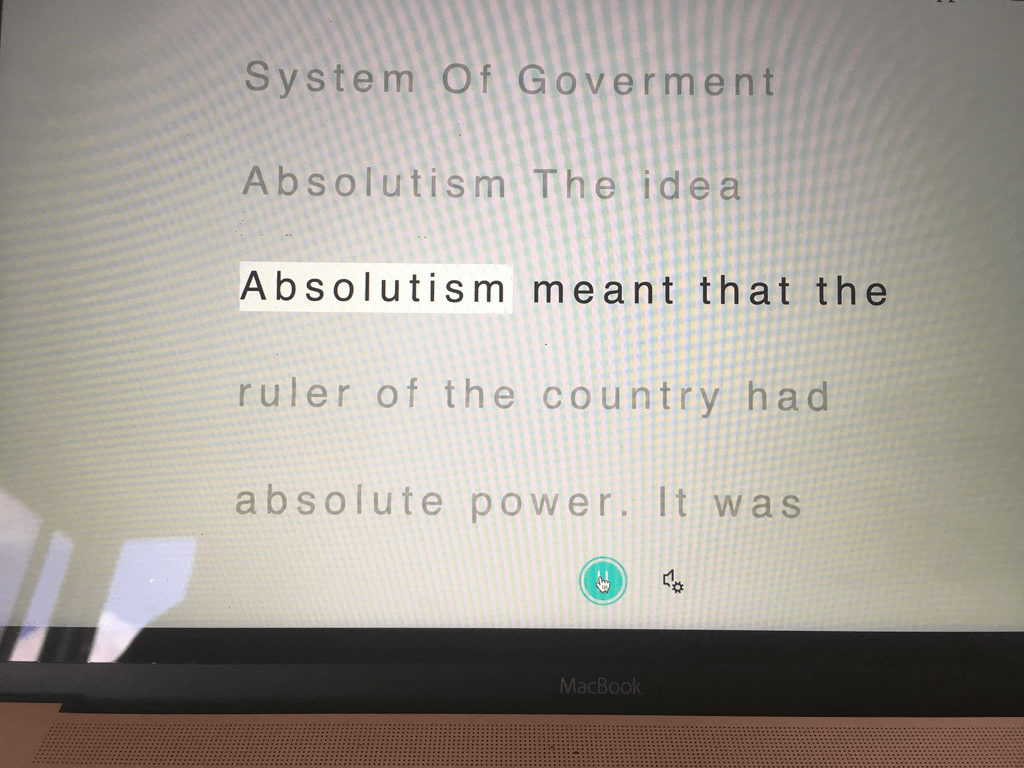
She used this tool to access and record written information in a very efficient way. Some dyslexic learners have writing coordination and organizational difficulties which affects their handwriting and causes them to take more time than expected to finish their tasks.
To sum up our experience using the Immersive Reader, Lola has recorded a short video for you to watch:
Using different software, such as the Office Lens app and the OneNote Learning Tools, has allowed several students to have fun while reading from books.
Once students learn how to use the Immersive Reader efficiently, they are able to organize all of their material into different folders, and are able to concentrate on content rather than on the process of learning. As a result, their confidence and self-esteem increased enabling them to record information using the microphone, see and hear written text on screen, improve their typing skills and therefore become more efficient and independent.
Steps to start using the Office Lens immersive reader
If the material you want to read is in hard copy, the first step is to download an app called Office Lens. This app can convert images Word and PowerPoint documents that you can edit.
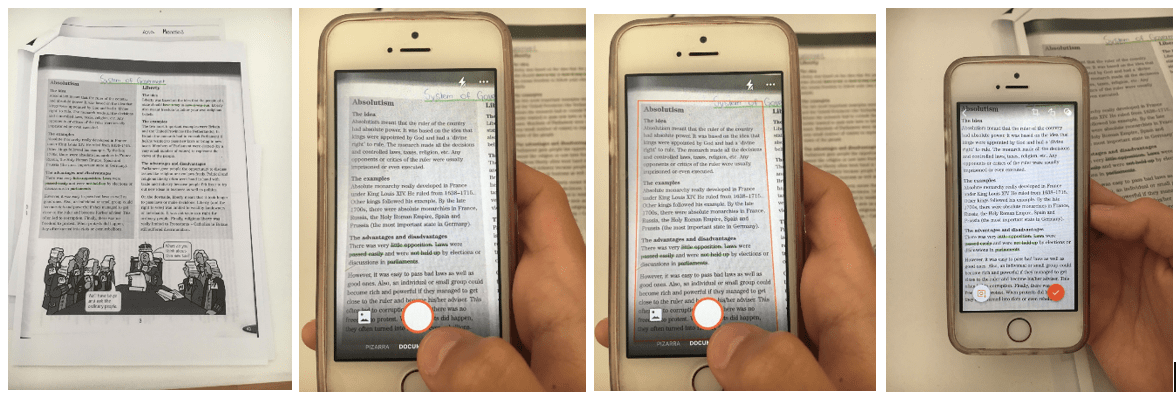
The text is then copied and pasted into OneNote Learning Tools.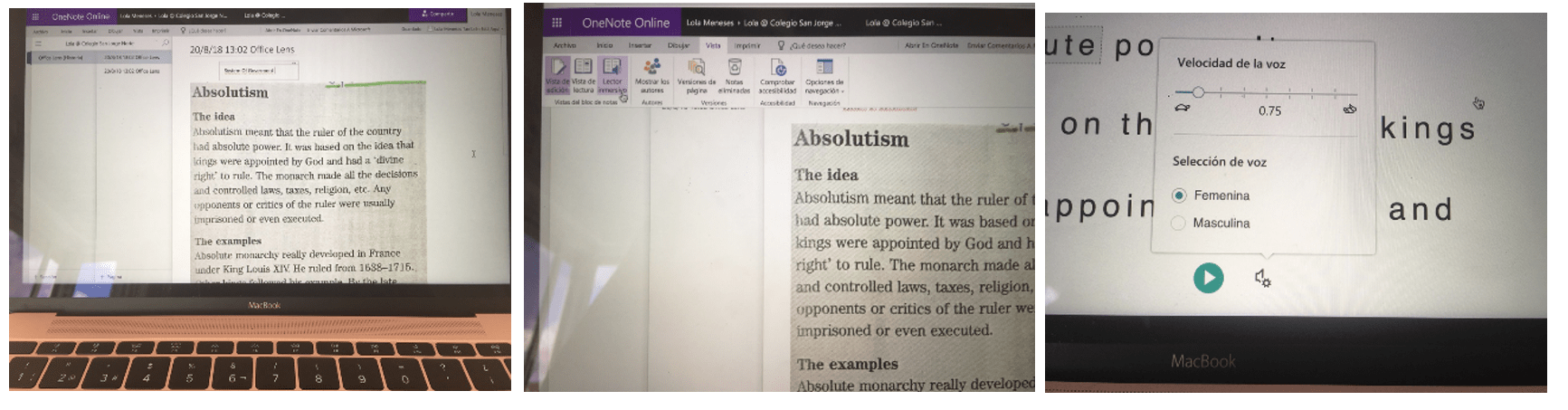
We hope you found this helpful!
This guest post was written for the Microsoft Education Blog by Jennifer Verschoor, Teacher Trainer, St George´s College North, Buenos Aires, Argentina.