Introducing seven new affordable Windows 10 devices for education and new tools for simplifying device management to make the most of classroom time.
In our last Bett 2019 episode of What’s New in EDU, we recap the week’s exciting news with Anthony Salcito, VP of education, and share some exciting news around more affordable devices and how they work in partnership with tools that simplify device management for IT.
Jump to section:
- Introducing seven affordable new Windows 10 devices for education
- Microsoft Classroom Pen, available exclusively to education institutions
- Surface offer for M365 Enterprise and Education customers
- A new, more affordable wireless whiteboard that gives teachers more control
- Streamlined device provisioning and management with Intune for Education updates
- Free (and fun!) materials to help you plan a face-to-face training with other educators
Introducing seven new affordable Windows 10 devices for education
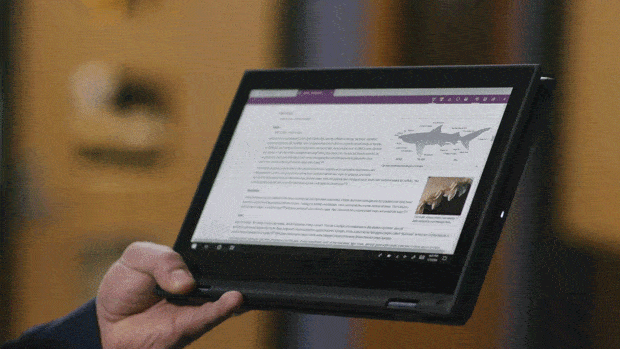
Earlier this week, together with our partners at Acer, Dell and Lenovo, we announced seven affordable new Windows 10 devices for the upcoming school year, adding to our expansive portfolio. These new devices include two new 2-in-1 devices from Acer and Lenovo that start under $300 USD and give students the versatility to convert from tablet to laptop mode.
One of the most unique devices being added to our portfolio is the Lenovo 300e. Not only is it a convertible 2-in-1, but it also includes a garaged stylus. And if the stylus gets lost, students can write on the screen with a regular No. 2 graphite pencil!

In today’s episode, you’ll get a closer look at our newest devices, including the latest refresh of the HP Stream 11 EE and HP ProBook x360 11 EE, which now boast faster processors and improved battery life.
Microsoft Classroom Pen, available exclusively to education institutions
Earlier this week we also introduced Microsoft Classroom Pen, an all-new pen designed specifically with K-8 students and schools in mind and optimized for use with Surface Go. A portable size and perfect fit for students at just over 4 inches long and weighing less than one pound, Microsoft Classroom Pen makes it easy to sketch, color and take notes in the classroom and at home. And, when you pair it with Surface Go’s tablet-to-laptop flexibility and fold the signature built-in Kickstand down to a full 165 degrees in Studio Mode, students can really immerse themselves in the writing and drawing experience.

We listened closely to feedback from our education customers and designed Microsoft Classroom Pen for students who put their learning tools through heavy wear and tear. It comes with a durable, hardened pen tip and a replacement tip for each pen included in the box. And, to prevent students from losing the pen, there is a built-in slot at the end that makes for easy tethering to students’ device cases.
We also incorporated education customer feedback by making Microsoft Classroom Pen affordable and easy to deploy with reduced unpacking time and waste. It will be available exclusively to education institutions and sold in bulk packs of 20 for $799.80 (approximately $39.99 per pen). It will ship in all 36 Surface Go markets around the world, with the first wave of availability beginning next month so schools may begin placing orders for the upcoming school year.
In addition to Microsoft Classroom Pen, eligible Microsoft 365 Education customers can now get up to $50 off Surface devices. Visit here for more information on how to qualify.
A new, more affordable wireless whiteboard that gives teachers more control
Bett attendees will get to test out a new Windows wireless whiteboard which allows the teacher to project what is being shown on his or her PC with compete control of usage rights. Teachers can also see a view of student PC screens on their device and select a student’s screen to project during a lesson, all without additional cables or log-in needed.
Streamlined device provisioning and management with Intune for Education updates
Windows Autopilot provides a zero touch for IT experience with auto device provisioning from Intune direct to the end user. With Windows Autopilot, device vendors can upload device information to the Autopilot service when an order is placed. When devices arrive at school, they automatically join the domain and start getting apps and settings as soon as users sign in. This makes device deployment at-scale easier than ever.
Now available, Windows Autopilot Reset will allow admins to easily reset and wipe existing devices, while maintaining MDM enrollment status. With just a few clicks in Intune for Education, admins can remotely reset devices and get them ready for the next school year. This capability alleviates the need for the user or admin to re-image and re-enroll devices every time they need to be prepared for the next year. The reset and wipe functionality can also be applied to groups of devices e.g. a whole classroom.
In preview today: Autopilot self-deploying mode means schools gain an easier setup process without the need to log into devices to complete enrollment. With Autopilot self-deploying mode, students and teachers simply connect their devices to the network when they open them for the first time. This kicks off provisioning and enrolling the device, saving time and effort.
Detailed device status
Admins can view detailed status of app and settings installation for your devices and users in Intune for Education. Added based on customer feedback, this capability gives admins a granular view into the apps and settings they have targeted to a given device or user. This gives admins insight into what is going on with individual devices and users while helping with troubleshooting issues.
Improvements to support for iOS device management
Building on the recently announced support for managing iOS devices within Intune for Education, we are extending these capabilities to include the configuration of Shared iPad. Configuring Shared iPad allows students and teachers to log in to iPads using their Managed Apple IDs. User data follows users as they log in to different iOS devices. This improvement ensures schools that want to utilize Shared iPad features have a quick and easy way to configure iOS devices up to take advantage of them.
Additionally, school IT admins will now be able to use Intune for Education to customize wallpaper images for iOS devices, creating a unique and look and feel specific to the school.
Based on customer feedback, we have made improvements to the manageability of Apple’s Device Enrolment Program (DEP) and Volume Purchase Program (VPP) from the Intune for Education console, including better access to VPP tokens. Location information is now displayed in Intune for Education for VPP tokens configured in Apple School Manager. You can also set your own nickname for tokens as an additional way of organizing them.
Enhanced administration settings
With the release of Windows 10, version 1809, new Intune for Education settings are available including new Microsoft Edge browser settings and the ability to configure devices with domain hints for signing in. With this configured, students and teachers get a simpler login experience for young students where they only need to type their user name instead of their full domain email address.
When devices are re-provisioned, such as at the beginning of a school year, administrators will now be able to delete old device records from Intune for Education as required, cleaning up the management experience. Additionally, the admin will be able to rename the device or machine in the case it is reissued to a different student or classroom.
Free (and fun!) materials to help you plan a face-to-face training with other educators
Want to get started learning on your own? Check out our Microsoft Educator Community with over 70 courses and dozens of resources to help you get started on how to integrate tools into your teaching. Some great collections to get you started are:
- Microsoft in Education – Get started using Microsoft Teams, OneNote, Forms and Sway
- Office 365 Teacher Academy – Take a deep dive into using Office 365 to effectively manage your classroom, provide flipped lessons, and to build a blended learning environment that supports student success.
- OneNote Teacher Academy –Learn to navigate within the OneNote Windows 10 app structure, use OneNote tools effectively, create lesson plans, assessments, and learning activities using various tools in OneNote, create notebooks for student and teacher collaboration using OneNote Class Notebook, create notebooks for collaboration between the staff members using OneNote Staff Notebook.
One you have earned 1,000 points, you will receive your certified Microsoft Innovative Educator badge!
Looking for ways to train your staff or fellow educators on Office 365 Education tools?
Look no further! We know that teachers crave collaborative training experiences, but don’t always have time to plan them. That’s why we worked with teachers and experienced teacher trainers to create modules covering multiple Office 365 apps and project-based learning scenarios. Courses range from 1-6 hours and each one comes wrapped up with everything you need, including a slide deck, checklists, and materials for teachers to use in their classrooms directly after the training. Plus, they’re free. 🙂 Browse the trainings to learn more: aka.ms/teachertrainingpacks
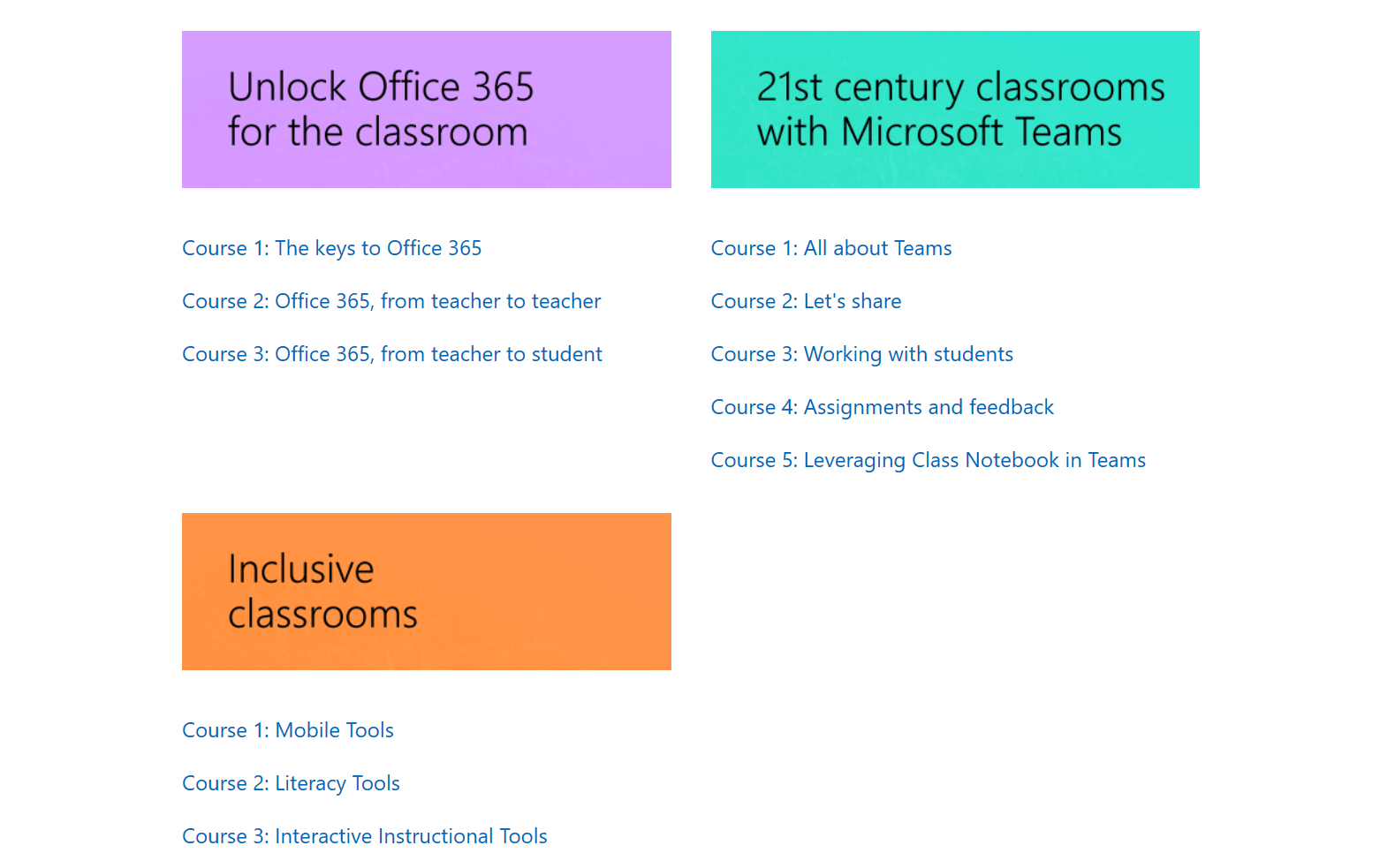
Catch up on every episode of What’s New in EDU for Bett 2019:
- What’s New in EDU – Bett Edition: Announcing new Windows 10 devices and tools to drive better learning outcomes
- What’s New in EDU Live: Bett Day 1 – New tools to help you transform classroom time and personalize learning for all students
- What’s New in EDU Live: Bett Day 2 – New tech to support inclusive classrooms
- What’s New in EDU Live: Bett Day 3 – Affordable new Windows 10 devices






