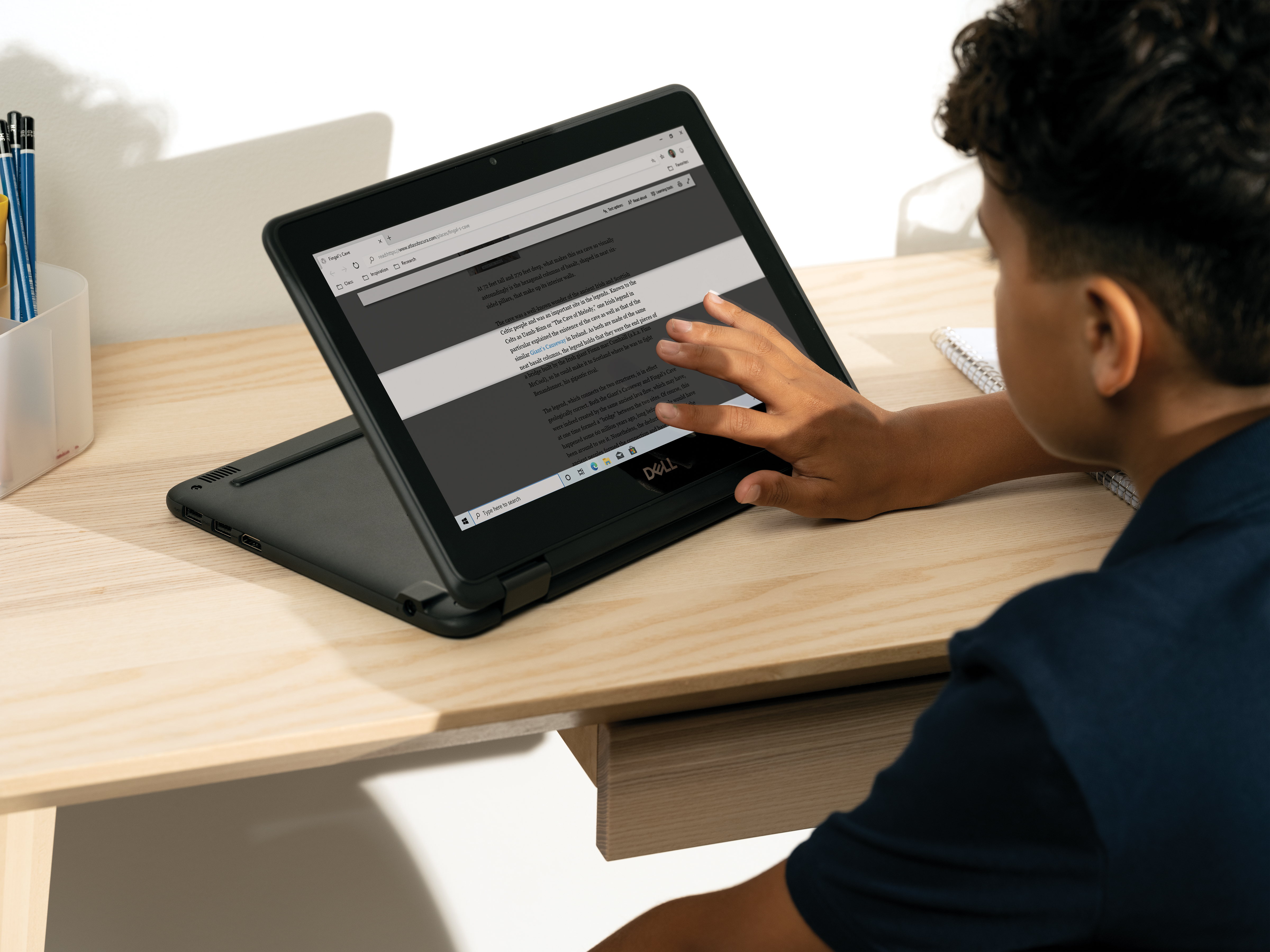More than ever, educators are relying on technology to create inclusive learning environments that support all learners. As we recognize Global Accessibility Awareness Day, we’re pleased to mark the occasion with a spotlight on an innovative school that is committed to digital access and success for all.
Seattle-based Hamlin Robinson School, an independent school serving students with dyslexia and other language-based learning differences, didn’t set a specific approach to delivering instruction immediately after transitioning to remote learning. “Our thought was to send home packets of schoolwork and support the students in learning, and we quickly realized that was not going to work,” Stacy Turner, Head of School, explained in a recent discussion with the Microsoft Education Team.
After about a week into distance learning, the school quickly went to more robust online instruction. The school serves grades 1-8 and students in fourth-grade and up are utilizing Office 365 Education tools, including Microsoft Teams. So, leveraging those same resources for distance learning was natural.
Built-in accessibility features
Stacy said the school was drawn to Microsoft resources for schoolwide use because of built-in accessibility features, such as dictation (speech-to-text), and the Immersive Reader, which relies on evidence-based techniques to help students improve at reading and writing.
“What first drew us to Office 365 and OneNote were some of the assistive technologies in the toolbar,” Stacy said. Learning and accessibility tools are embedded in Office 365 and can support students with visual impairments, hearing loss, cognitive disabilities, and more.
Josh Phillips, Head of Middle School, says for students at Hamlin Robinson, finding the right tools to support their learning is vital. “When we graduate our students, knowing that they have these specific language-processing needs, we want them to have fundamental skills within themselves and strategies that they know how to use. But we also want them to know what tools are available to them that they can bring in,” he said.
For example, for students who have trouble typing, a popular tool is the Dictate, or speech-to-text, function of Office 365. Josh said that a former student took advantage of this function to write a graduation speech at the end of eighth grade. “He dictated it through Teams, and then he was able to use the skills we were practicing in class to edit it,” Josh said. “You just see so many amazing ideas get unlocked and be able to be expressed when the right tools come along.”
Supporting teachers and students
Providing teachers with expertise around tech tools also is a focus at Hamlin Robinson. Charlotte Gjedsted, Technology Director, said the school introduced its teachers to Teams last year after searching for a platform that could serve as a digital hub for teaching and learning. “We started with a couple of teachers being the experts and helping out their teams, and then when we shifted into this remote learning scenario, we expanded that use,” Charlotte said.
“Teams seems to be easiest platform for our students to use in terms of the way it’s organized and its user interface,” added Josh.
He said it was clear in the first days of distance learning that using Teams would be far better than relying on packets of schoolwork and the use of email or other tools. “The fact that a student could have an assignment issued to them, could use the accessibility tools, complete the assignment, and then return the assignment all within Teams is what made it clear that this was going to be the right app for our students,” he said.
A student’s view
Will Lavine, a seventh-grade student at the school says he appreciates the stepped-up emphasis on Teams and tech tools during remote learning and says those are helping meet his learning needs. “I don’t have to write that much on paper. I can use technology, which I’m way faster at,” he said.
“Will has been using the ease of typing to his benefit,” added Will’s tutor, Elisa Huntley. “Normally when he is faced with a hand written assignment, he would spend quite a bit of time to refine his work using only a pencil and eraser. But when he interfaces with Microsoft Teams, Will doesn’t feeling the same pressure to do it right the first time. It’s much easier for him to re-type something. His ideas are flowing in ways that I have never seen before.”
Will added that he misses in-person school, but likes the collaborative nature of Teams, particularly the ability to chat with teachers and friends.
With the technology sorted out, Josh said educators have been very focused on ensuring students are progressing as expected. He says that teachers are closely monitoring whether students are joining online classes, engaging in discussions, accessing and completing assignments, and communicating with their teachers.
Connect, explore our tools
We love hearing from our educator community and students and families. If you’re using accessibility tools to create more inclusive learning environments and help all learners thrive, we want to hear from you! One great way to stay in touch is through Twitter by tagging @MicrosoftEDU.
And if you want to check out some of the resources Hamlin Robinson uses, remember that students and educators at eligible institutions can sign up for Office 365 Education for free, including Word, Excel, PowerPoint, OneNote, and Microsoft Teams.
In honor of Global Accessibility Awareness Day, Microsoft is sharing some exciting updates from across the company. To learn more visit the links below:
- “Stories from inside Microsoft’s journey to design a more accessible world” from the Microsoft Story Labs
- “Making the web more accessible and inclusive for all with Microsoft Edge” from the Windows Experience blog
- “What’s coming in Windows 10 accessibility” from the Windows Experience blog