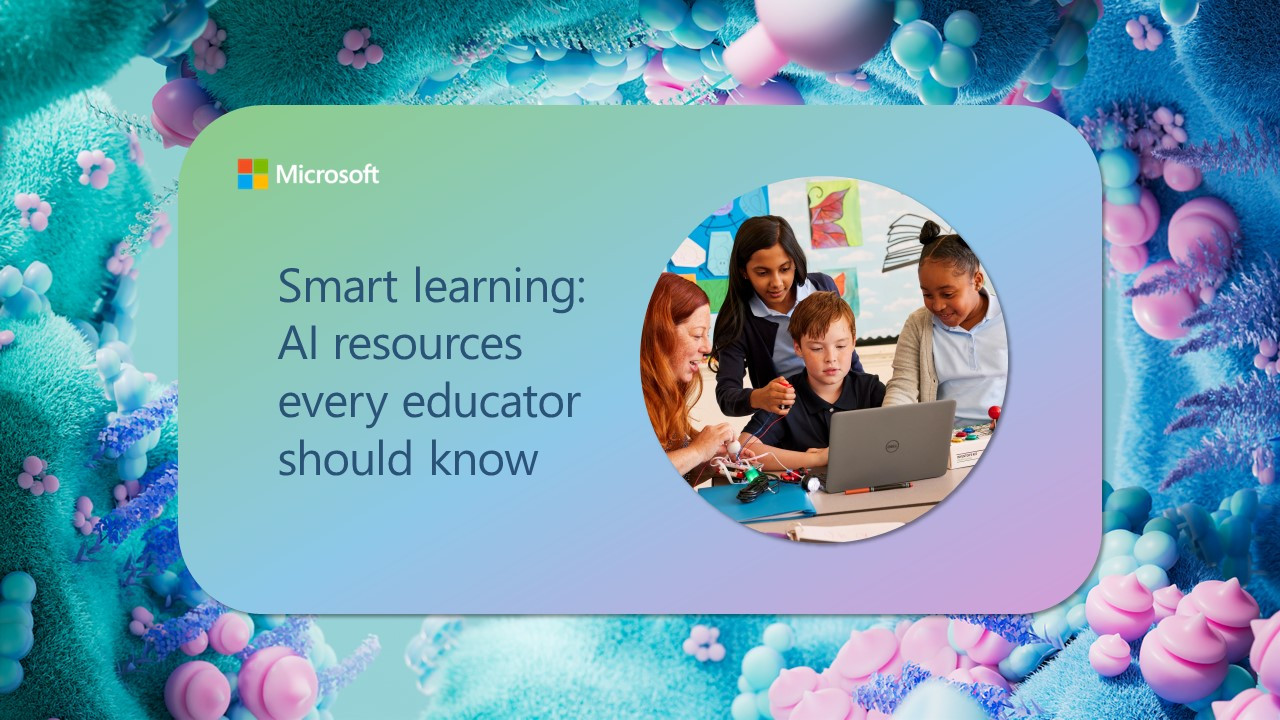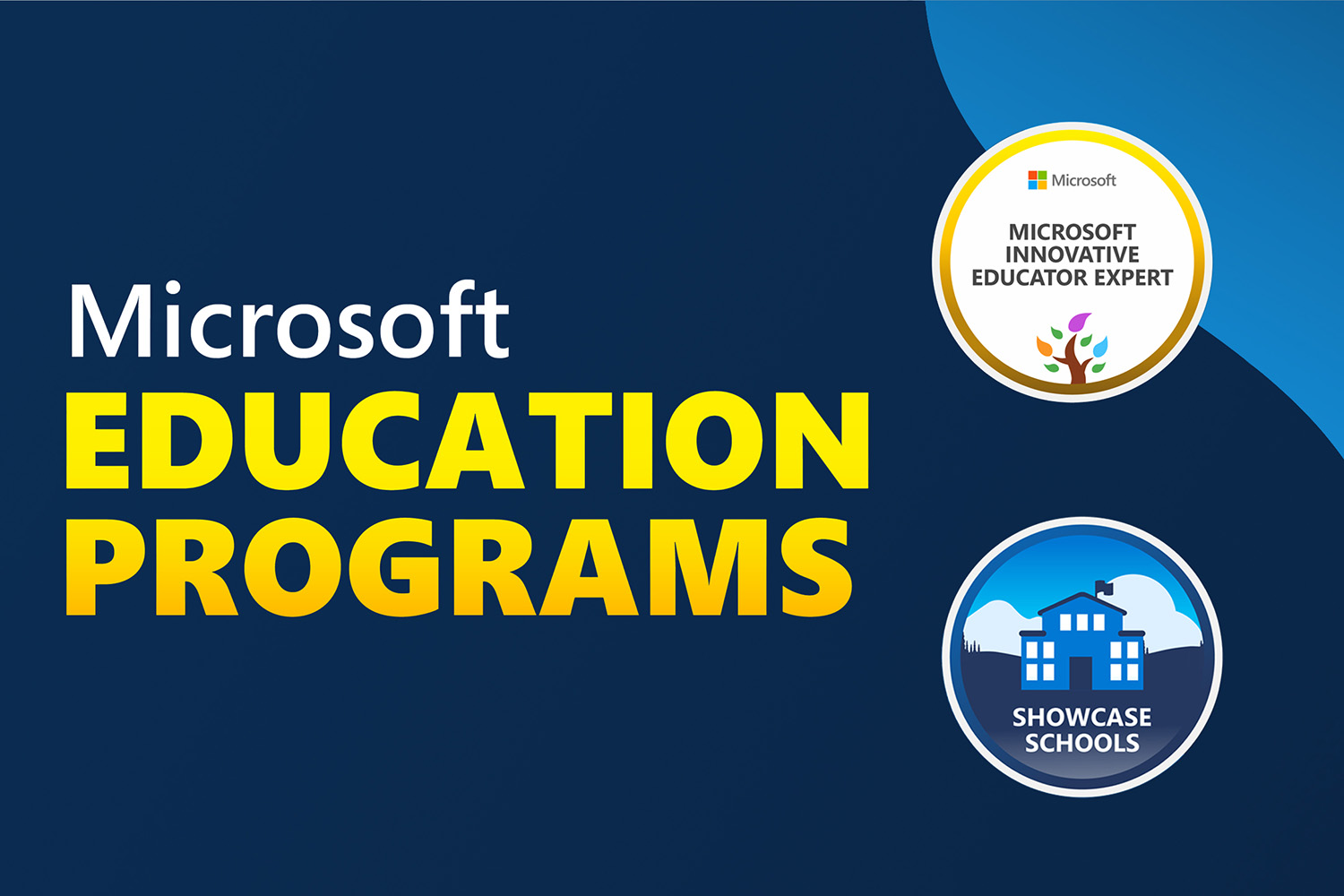Back to school is typically an exciting time of year. But uncertainty around what school will look like makes this year feel different. For some, going back to school will mean teaching or attending classes online from the desk in their bedrooms. Others will be splitting time between remote learning and the physical classroom. Either way, a top priority for teachers is helping students stay connected and engaged in what they’re learning. Here, technology plays a key role—it shifts from being a vehicle for delivery or transmission to something that helps teachers build a culture of collaboration and social connectedness. It must empower teachers to communicate broadly, share and find information and assignments quickly and easily, and collaborate seamlessly with students, parents, and administrators.

Teacher-student and peer interaction are incredibly important for learning. Many schools are using Microsoft Teams for Education to connect teachers, students, parents, and administrators. As a digital hub for remote learning, the Teams for Education ecosystem consists of Teams, Microsoft SharePoint, and Microsoft OneDrive, bringing apps, conversations, and content together in one place. It also integrates with supported learning management systems (LMS) to help create a connected and engaged school community. At the core, teachers and students use Office apps including Word, PowerPoint, Excel, or OneNote notebooks to create their work and store those files using OneDrive. OneDrive (whether it’s on the web, via the desktop client or on a mobile device) connects teachers and students to both their personal files and their Teams files. When teachers are ready to share assignments with students, or when students are ready to share their work with a study group or the teacher, they can upload their individual files from OneDrive into Teams. There, they can chat and collaborate together on files in real time. Everything in Teams is synced to the cloud and securely stored in OneDrive and SharePoint respectively.
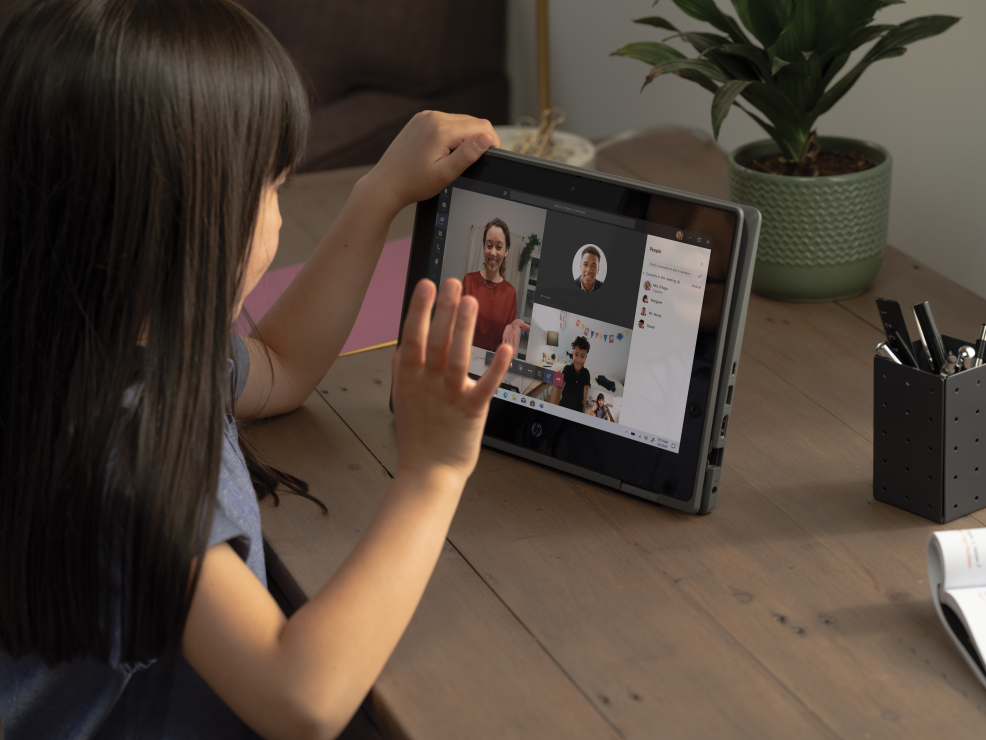
Anytime, anywhere access to files on any device to keep learning on track
During any typical school year, assignments, tests, memos, and other information accumulate and need to be saved until school ends. Many schools provide shared network drives for students and teachers to store their files. But the abrupt shift to online school last spring meant that work stored on network drives was often inaccessible, disrupting the flow of learning. Suddenly, teachers and students were forced to save work on school-issued laptops or even personal or home computers, where they could quickly run out of storage space, especially if they share a family computer. This year many schools are implementing either online or hybrid models, where students are in physical classes part-time and working remotely the rest of the day. This means important information will continue to be stored across disparate locations, with all parties requiring anywhere access to files and a place with enough storage where they can securely store their work.
Using OneDrive for education connects teachers, students, and administrators to all their work in the cloud. It lets them store and protect files, share them with others within or outside their school, and get to them from anywhere using any device. Both the OneDrive web app and the OneDrive mobile app enables teachers and students to access, upload, and share files from anywhere. They can even save files offline to view or edit them when there’s no internet connection. All offline edits are automatically synced whenever the device they’re using reconnects to the internet.

And with OneDrive, low storage space on a device doesn’t have to be an issue. Using the OneDrive Files On-Demand feature, teachers and students can securely access and work on all their files stored in OneDrive without downloading them directly to their computers. Even as schools transition back to traditional classroom learning, storing files in the cloud with OneDrive removes the administrative burden of backups, expensive storage systems, and disaster recovery from IT. Using the Known Folder Move Group Policy, IT can also prompt teachers and students to automatically sync content stored in Windows Known folders (such as Desktop, Documents, Pictures) on their computers to OneDrive to ensure all their files are synced to the cloud.
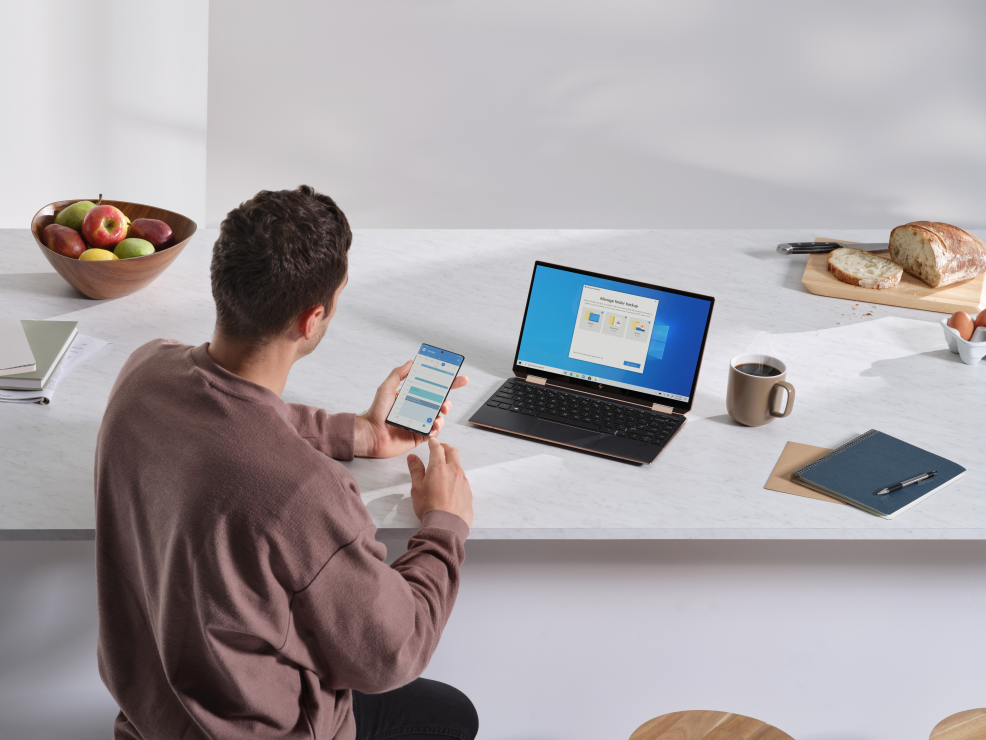
Secure sharing and collaboration to protect teachers, students, and information
In the world of remote learning, teachers and students need an easy way to share work and collaborate together on assignments. Many resort to sending files as attachments via email or using a free online file sharing program. However, these methods can lead to data leakage, version control issues, and even “lost” homework assignments. In OneDrive or in files uploaded to Teams, teachers and students can securely share content as a link and set permissions for who can access that link. They can also set expiration dates (for teachers who don’t want students accessing files or folders past a certain date) or set passwords (for teachers who want to protect grades or exams, or for students who want to send their work to a family member or friend outside school for review). Blocking downloads on files also prevents recipients from saving files to their computers.
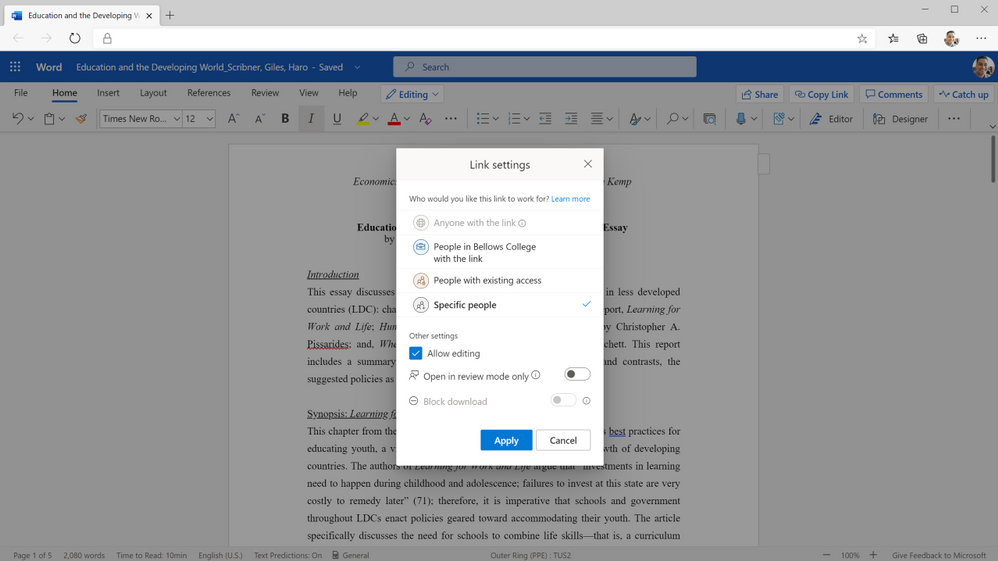 Securely share your assignments with students and teachers across campuses and geographies.
Securely share your assignments with students and teachers across campuses and geographies.
When a teacher or student gets a link to a shared document, deep integration with Office also means they can start co-authoring a document by selecting from a variety of tools to annotate, highlight, and comment on content in real time. They can use @mentions to flag comments and tasks for co-authors or other reviewers, and they can also track version history and restore previous file versions as needed. And because all changes are synced and stored in the cloud, they can start editing a document on one device and finish it on another.
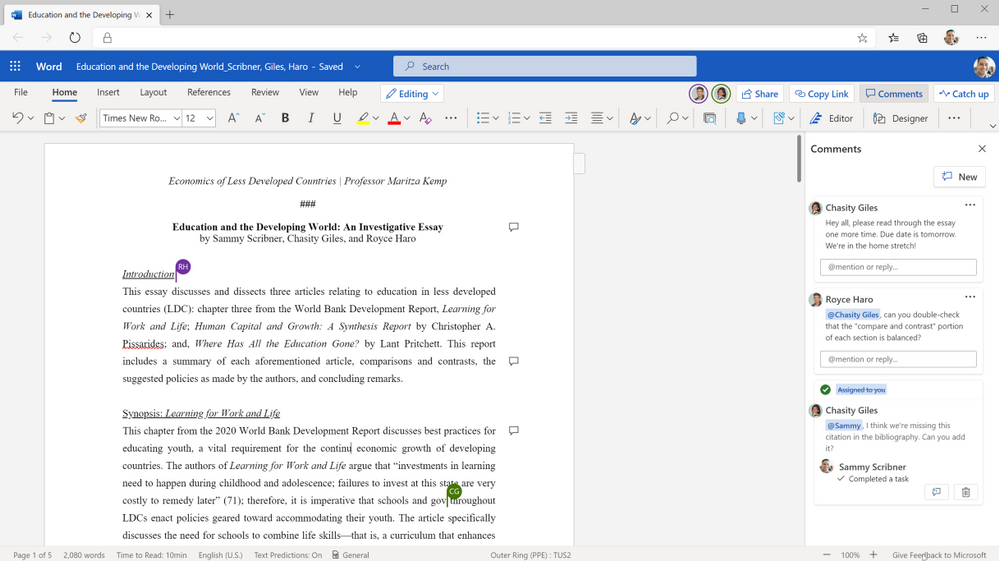 Collaborate in real time on group essays.
Collaborate in real time on group essays.
A better way to organize learning materials and classwork
Keeping virtual school on track is a different ballgame. People rely on visual cues all the time to remind them of what needs doing. But now that administrators, teachers, and students can’t rely on seeing each other in the halls and classrooms, they also can’t rely on those quick reminders about test scores that need to be turned in, lesson plans that need to be reviewed, or class notes that need to be shared. However, using the Request file feature in OneDrive, a principal can create a link where teachers can upload standardized test results or a department head can share a link to request lesson plans to review. Students working together on group projects can use the Request file link to gather notes from group members and keep project materials organized. Anyone with a request link can only upload files—they cannot view or access the folder—ensuring that any other material the requestor has saved in the folder is protected.
Now, using Add to OneDrive in the OneDrive , teachers and students can also add shortcuts to folders others have shared with them in OneDrive, Teams, or SharePoint. This brings all their content into one place, so they can access everything they need to prepare for their classes. Using Add to OneDrive, teachers can create shortcuts to administrative folders that share school policy or guidelines for lesson plans, so they always have those documents for quick reference. To keep their class materials organized, students can add shortcuts to folders shared by their teachers to their own OneDrive for quick, easy access to reading assignments and other information.
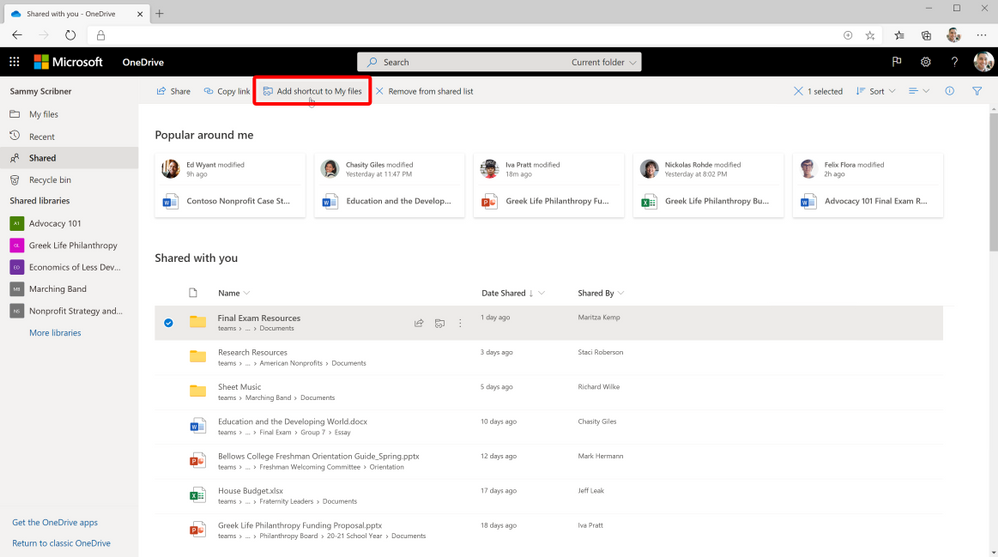 Add your important school/college folders directly to your OneDrive.
Add your important school/college folders directly to your OneDrive.
Likewise, when teachers are ready to share lesson plans with a broader group of collaborators, such as other teachers or school administrators, or when students are ready to share their individual contributions to a group project, they can upload their files to shared cloud libraries they’ve added to their OneDrive. These files are synced with the cloud libraries in SharePoint, which means the files are also accessible through Teams if the school is using it. Anyone who’s been granted access to a moved file maintains that permission and will receive a notification with a link to the new location. This content can also be synced, shared, and collaborated on, without losing any of its existing security and compliance policies.
Comprehensive administration monitoring to protect remote learning environments
Exposure of sensitive student or school information can have serious legal and compliance implications. Remote learning environments can heighten these worries, because information is shared outside the bounds of a protected IT environment. Microsoft is in compliance with the Family Educational Rights and privacy Act (FERPA), which is a US federal law that protects the privacy of students’ education records, including personally identifiable and directory information.
Having the right tools is a good first step toward protecting confidential or sensitive content. It can use Microsoft Information Protection to create policies for automatic classification of sensitive data. This means that if a teacher creates a document that contains sensitive student data, such as a Social Security number, that document will automatically be classified by the system and encrypted for additional protection. This takes the burden of worrying about security off teachers and administrators, who often work with sensitive student information, and lets them focus on education.
But knowing how administrators, teachers, and students interact with that content adds an extra layer of security and control. Microsoft 365 offers detailed audit logs and reports that enable IT to trace OneDrive activity at the folder, file, and user levels, so they can see at a glance if any unauthorized users have tried to access sensitive student information. That kind of transparency helps protect data while giving IT valuable user insights that could influence future IT decisions.
Audit logs and reports in Microsoft 365 Security and Compliance Center surface unprecedented levels of visibility into user and admin activities within OneDrive. Every user action, including changes and modifications made to files and folders, is recorded for a full audit trail. IT can also audit individual users to understand how teachers and students are sharing, requesting access, and syncing content in OneDrive. Audit logs also show IT admin activities, such as changing device access policies. Device visibility and control is especially important for thwarting the breach and ransomware attacks that educational institutions deal with almost on a daily basis. IT can also use advanced auditing capabilities such as log retention policies to retain all records for specific time periods to enable forensic and compliance investigations.
IT can create alert policies to help monitor activities performed by teachers and students using OneDrive, such as sharing files externally, assigning access permissions, or creating an anonymous link. Admins can define the alert conditions and policies that will best help them investigate, contain, and respond to any risks of data leakage outside the school, to help protect sensitive student information.
Learn more and stay engaged
Check out this pamphlet summarizing the top OneDrive tools for education for teachers, students and administrators.
Tune in to our latest episode of Sync Up- a OneDrive podcast to hear the experts on remote learning and how OneDrive and Microsoft 365 play a critical role in helping students and teachers stay connected and engaged.
We continue to evolve OneDrive as a place to access, share, and collaborate on all your files in Microsoft 365, keeping them protected and readily accessible on all your devices, anywhere.
You can stay up-to-date on all things via the OneDrive Blog and the OneDrive release notes.
Check out the new and updated OneDrive documentation.
Take advantage of end-user training resources on our Office support center.
Thank you again for your support of OneDrive. We look forward to your continued feedback on UserVoice and hope to connect with you at Ignite or another upcoming Microsoft or community-led event.
Thanks for your time reading all about OneDrive for education,
Ankita Kirti
OneDrive | Microsoft
This post was originally published on this site.