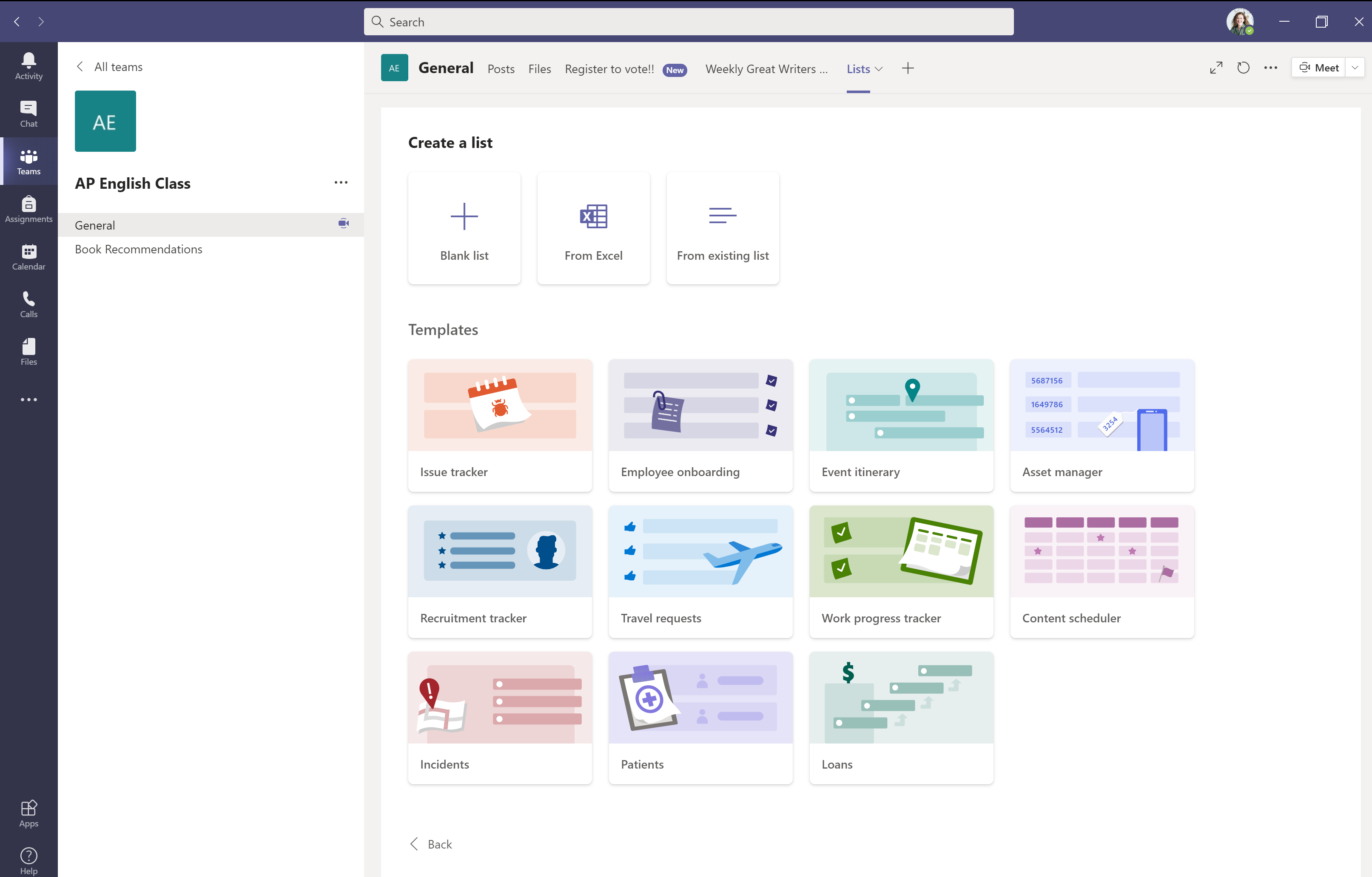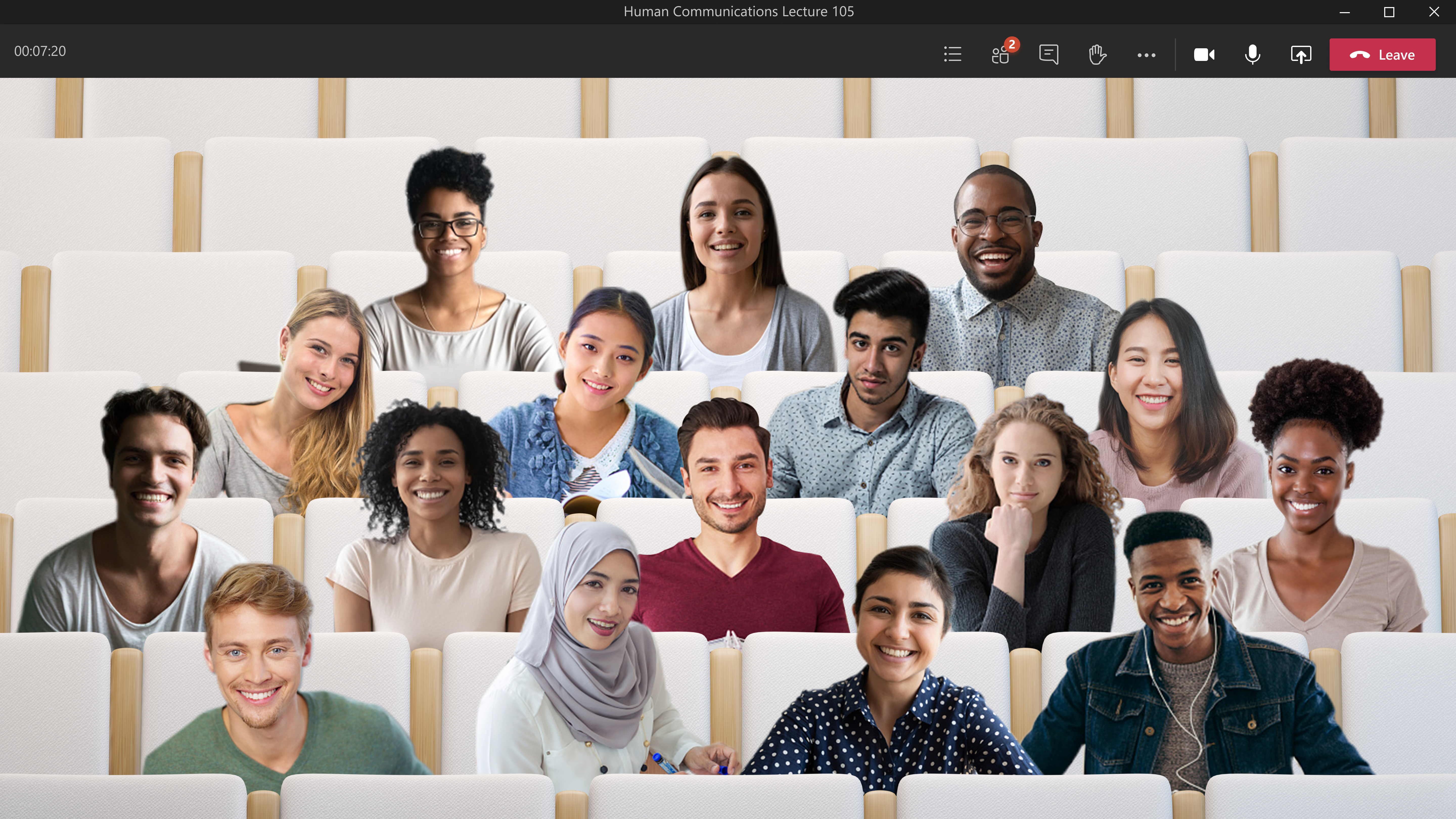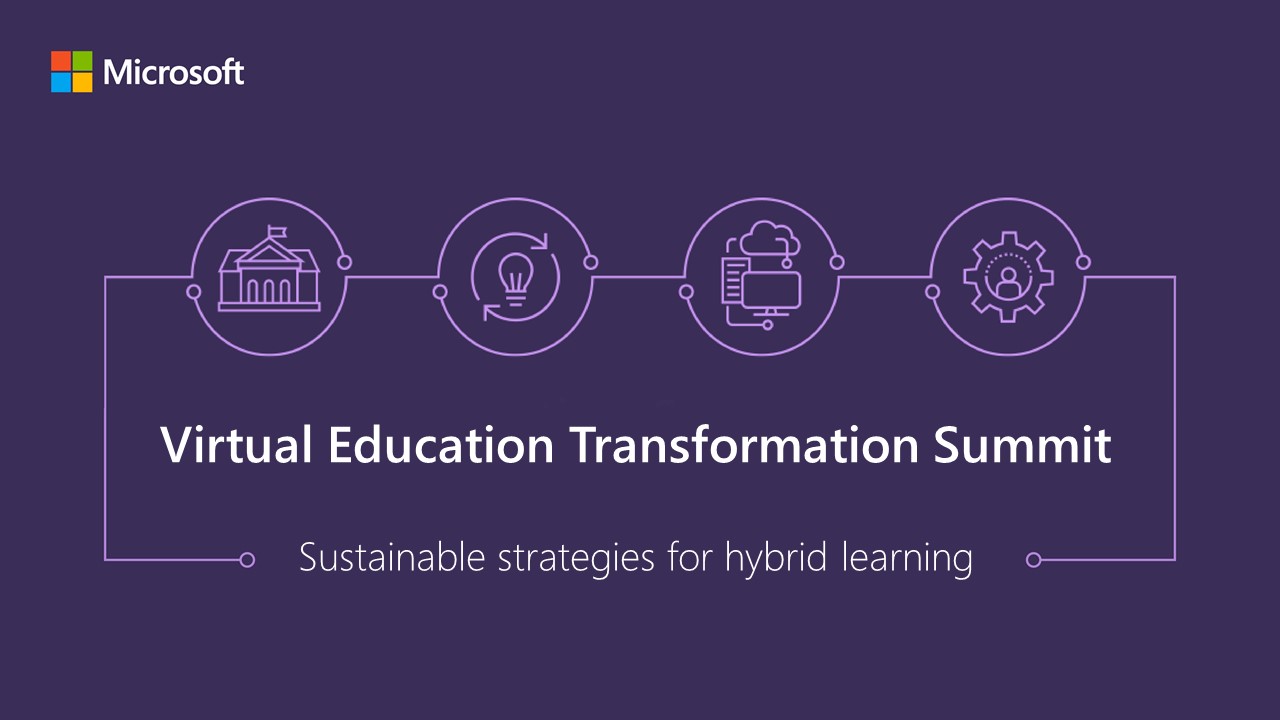With the school year well underway, educators have settled into remote and hybrid learning routines. As focus turns to concluding the fall semester, we’re sharing a few Microsoft Teams resources that can help create a more inclusive learning environment.
Microsoft Teams is where everything comes together for your classroom. With on-demand resources and trainings available, there are many ways to use this comprehensive learning hub to create an engaging learning environment from anywhere.
Here are seven ways Teams can help create a seamless distance learning experience—this semester and beyond.
1. Microsoft Lists: These virtual to-do lists make it easy for both teachers and students to stay organized, keep track of assignments and resources, assign responsibilities for group projects, manage their schedules, and more.
2. Cross-posting Messages: The cross-posting feature saves teachers time by letting them reach students through multiple Teams channels at once. The demo below shows how easy it is for educators to share information with multiple classes in just a few clicks.
3. Reflect: This application enables teachers to check in with their students to evaluate how they are feeling. The confidential survey can regularly check in on students’ social-emotional learning, helping teachers to use the feedback to adjust lesson plans, assignments, and projects accordingly.
4. Spotlight: This feature allows the meeting organizer or presenter to pin someone’s video—whether it’s themselves or a student—so the person presenting is the main video people see. This helps students focus on who is speaking and on the content being shared.
5. Assignment Notifications: These allow teachers to notify students in specific Teams channels about assignments. With this feature, teachers have more flexibility in how they choose to communicate with students and assign them projects.
6. Rubrics: Teachers can use the rubrics tool in Assignments to create customizable, reusable rubrics so students can understand the criteria they’ll be graded against, and teachers can better evaluate their students’ work.
7. Live Captions: This accessibility feature creates real-time captions that appear on the bottom of your Teams screen as participants talk in a meeting. The captions are only visible to those who turn on Live Captioning, allowing individual students to personalize a meeting experience by selecting the setting that best suits their needs.
Ready to get started? Get training for you and your school and start planning a successful end of the semester, today.