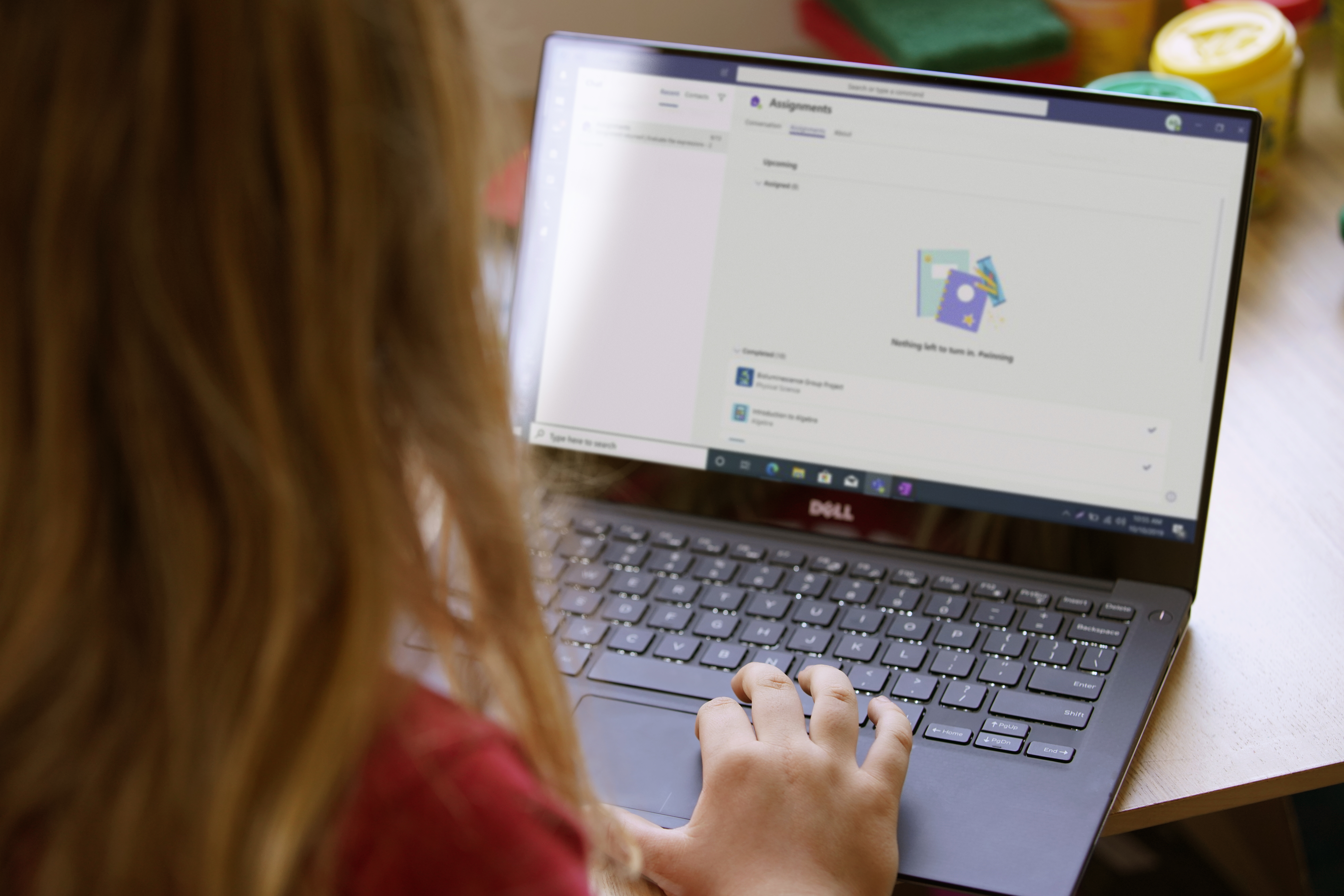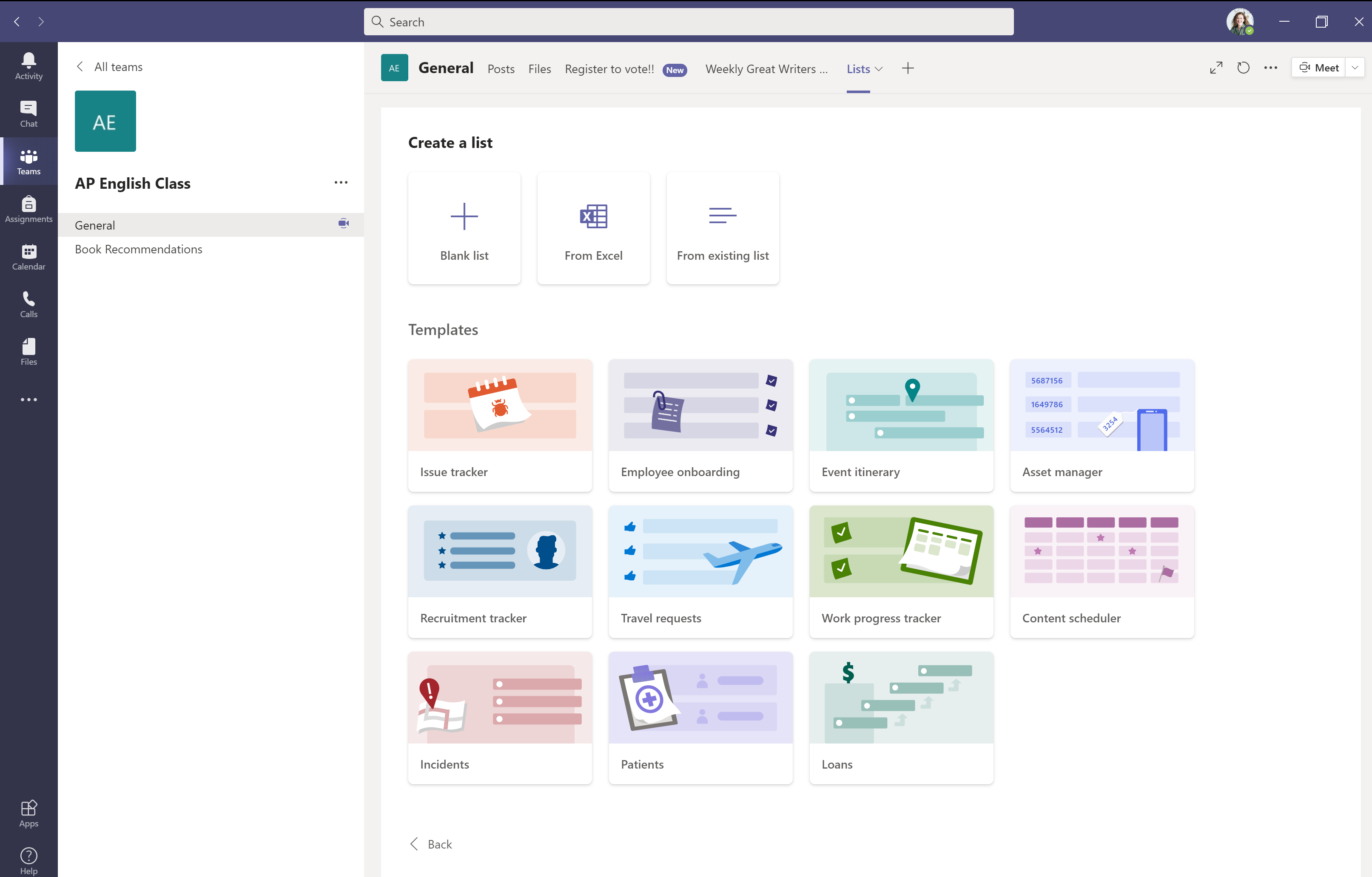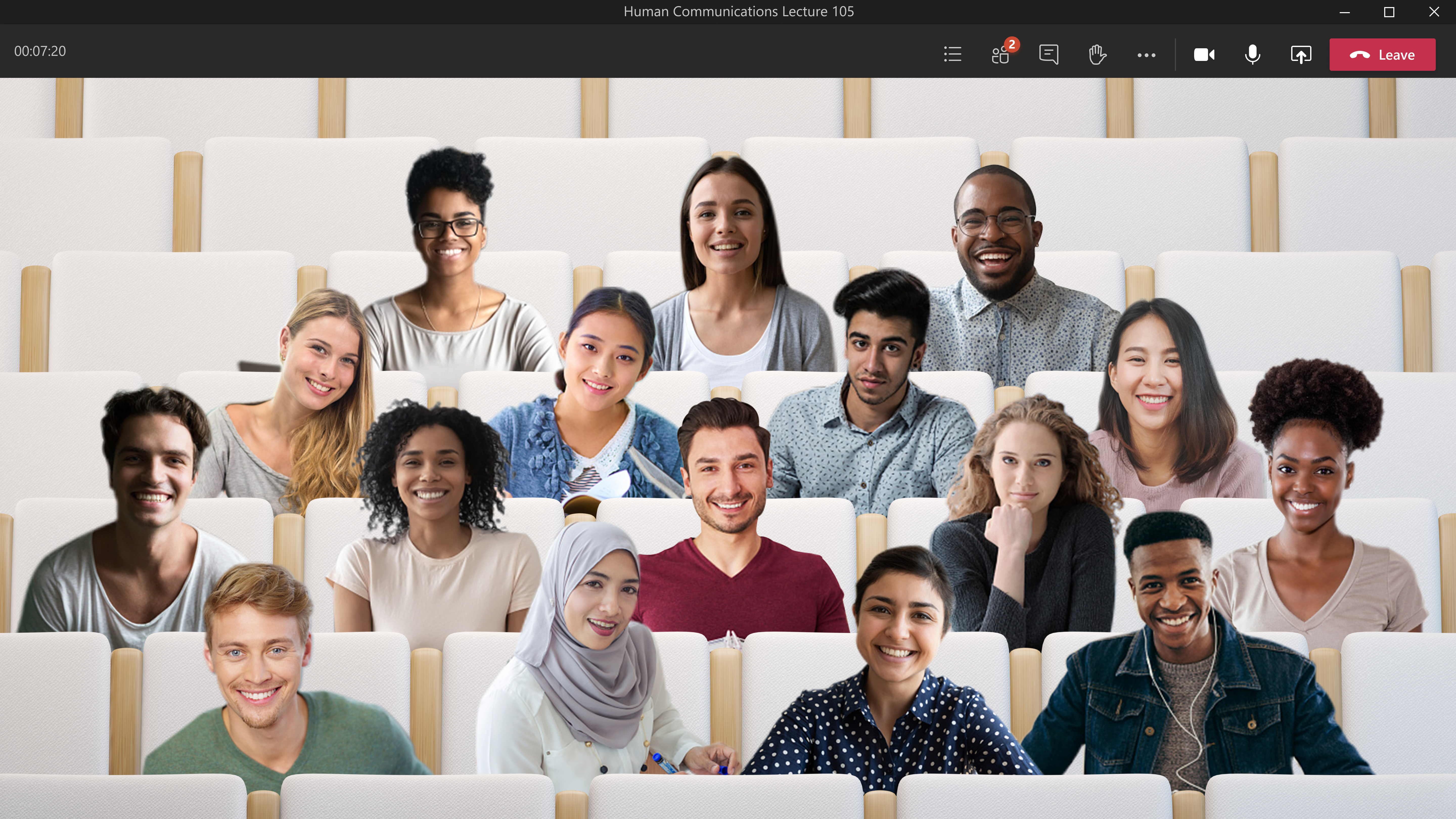The past year has been unpredictable, but that doesn’t mean remote and hybrid learning have to be. With reliable and secure technology, students can connect with teachers and classmates, work on assignments, and access important educational resources from anywhere.
Susquehanna Township School District in Pennsylvania understood that device and platform reliability for its 3,000 students and 500 staff should be a priority when shifting to remote learning last March. Justin Green, the district’s IT Director, facilitated the transition.
Reliability is key in any learning environment. See how Windows 10 devices can unlock secure and dependable technology for students.
“We wanted to provide the best education possible while keeping our students as safe as possible,” he said. “It was a hard balance to find at first—but with Microsoft, we didn’t have to choose.” Today, with about half of Susquehanna students in the classroom and half online, Green has helped teachers enable a secure hybrid learning environment. Using the free, innovative security features within Microsoft Teams, Susquehanna teachers can keep their classroom both secure and structured—no matter what the learning environment is.
Whether students are learning from home or in the classroom, educators can find peace of mind with reliable Windows 10 devices and Microsoft Teams. Together, the technologies not only enable secure learning environments—they also foster collaboration, creativity, and connection for classrooms across grade levels and learning needs.
To help you follow Susquehanna’s lead in setting up secure classrooms for your school, we’re sharing the below best practices for Teams. These tips help educators maintain a secure classroom before, during, and after students log on.
Set your meeting up for success before class even begins
- With many students attending class from home, it can be difficult to control background sounds and other interruptions. When you manage audio permissions, you can control whether students are automatically muted when they join class and whether they have the ability to unmute themselves.
- As a general rule, students should join class as attendees rather than presenters, which prevents them from using elevated controls like removing other students from the classroom or muting them. You can limit who has a presenter role to create consistency and minimize distractions in your classroom.
- To prevent students from joining class unsupervised, you can control how students and guests enter your class. This option allows you to manage who—if anyone—may enter your meeting directly, without needing to be manually admitted from the Student Lobby.
Manage and change classroom security settings during class
- You can also reduce distractions during class by muting students’ audio. The Mute All feature keeps students focused on their lesson and reduces the chance of background noise. If a student is being disruptive, you can also use Hard Mute on an individual level.
- To keep class content secure, you can mute students from meeting chats. If you see inappropriate or offensive messages sent through chat in a meeting, you can delete the message.
- Once class is underway, you can still change attendee or presenter roles as needed in your meeting options. Changes to this setting take effect immediately, so you can allow a student or guest to present when appropriate.
Maintain secure environments even after class ends
- Simply hanging up or closing the meeting window does not automatically end the class, so select End Meeting in your meeting controls. This ensures that all your students leave the meeting, preventing them from staying online unsupervised.
These features allow educators to create secure online classrooms that are reliable for their students. As Green noted, Teams “gives teachers more ownership over their classroom and allows students to focus” during remote and hybrid learning. “Features like Student Lobby and Hard Mute really improve the learning experience because students aren’t as disrupted by their surroundings.”
No matter what the future holds for learning environments, powerful solutions like Windows 10 devices together with Microsoft Teams can help make the most of any circumstance. Learn more about how these tools create engaging and structured classrooms that mitigate distractions and provide consistent learning.