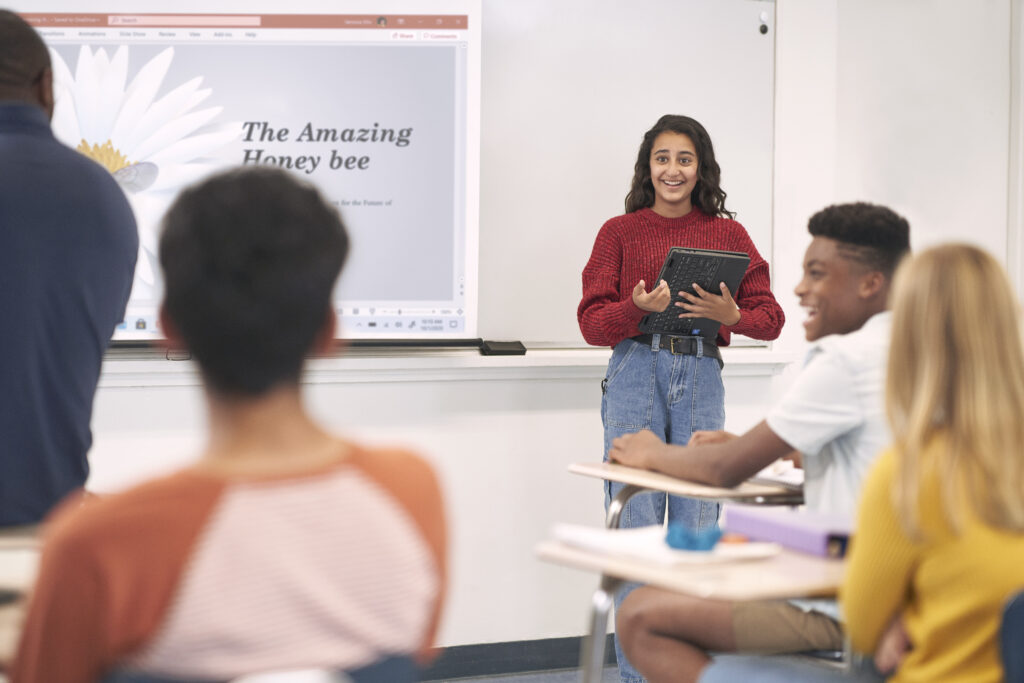The move to online learning during the pandemic, followed by the slow and unsteady return to in-person and hybrid instruction, has permanently altered how educators create and share learning content. As students return to classrooms, technology has been further integrated into the overall education experience.
One example of this is how we think about accessibility in K-12 education. The pandemic has made clear that accessible learning materials are not merely nice to have, but are, in fact, a must-have component of any technology solution.
As more educators have adapted to meet the needs of blended and hybrid learning, the amount of teacher-generated and curated content has increased dramatically. Open education resources (OERs) are being accessed by many more students, teachers, and education staff as well. Regardless of the source of the content—a traditional publisher, OER, or educator—ensuring that all learners can access all resources is a top priority for institutions, and schools need efficient, user-friendly ways to verify that their content both meets the needs of students and is in compliance with regulations.
Checking for Accessibility, the second in a series of five Microsoft Education “Accelerate Learning Kits,” explores this topic.
The kits are designed to introduce teachers to free and non-stigmatizing tools to help every learner achieve more. “Accelerate Learning with Workplace Math Skills,” the first kit, shared how the feature Math Assistant in OneNote for Education provides multiple methods for students to write, solve, and practice equations. Now, this newly available second kit shares findings that underscore the importance of accessibility and highlights easy ways teachers can check to ensure that content is accessible and meets compliance standards.
What does accessibility mean?
The national Center on Accessible Education Materials states that:
Educational materials and technologies are accessible to people with disabilities if they are able to acquire the same information, engage in the same interactions, and enjoy the same services as people who do not have disabilities.”1
In other words, accessibility is an obligation and an opportunity, not just an option.
Consider this: about 15 percent of the world’s population, or an estimated one billion people, live with disabilities. That number does not include those experiencing a temporary or situational disability. With more than 7.5 million students in the U.S. on Individualized Education Plans (IEPs) and many more needing adaptations to support learning disabilities, the Department of Education estimates that 25 percent of the U.S. student population needs some level of support to make learning more accessible.2
Checking to ensure that every student can benefit from content is better for learners at large, not only those with disabilities. So, checking that materials are accessible not only protects schools from being out of compliance with regulations but also increases equity by boosting everyone’s quality of learning.
In “Checking for Accessibility,” the authors reviewed a typical scenario—a common task in which a teacher creates content to be shared—and also reviewed the accessibility of a PowerPoint presentation. The authors used different tools for each review so that they could evaluate which were most effective and easiest to use.
The Accessibility Checker, a free built-in tool in many Microsoft Office applications, reviews your content, flags accessibility issues it comes across, and explains why each might be a potential problem for someone. The tool also suggests how you can resolve anything flagged.
Common accessibility accommodations that are often required include:
- Including alternative text with all visuals
- Making sure slide content can be read in the order that was intended
- Adding meaningful and accurate hyperlink text and screen tips
- Ensuring that color is not the only means of conveying information
- Using sufficient contrast for text and background colors
- Giving every slide a unique title
- Making videos accessible to people who are blind or have low vision, or to people who are deaf or hard-of-hearing
In PowerPoint, the Accessibility Checker runs automatically in the background when you’re creating a document. If the tool detects issues, you will get a reminder in the status bar.
To manually launch the Accessibility Checker, select Review > Check Accessibility. The Accessibility pane will open, and you can review and fix accessibility issues. For more information, go to Improve accessibility with the Accessibility Checker.
Key features of the Microsoft Accessibility Checker
- It’s built into Office Tools such as Word, PowerPoint and Outlook
- Three clicks (yes three!) to check accessibility for an entire document
- Available online or offline
- Provides detailed and comprehensive feedback
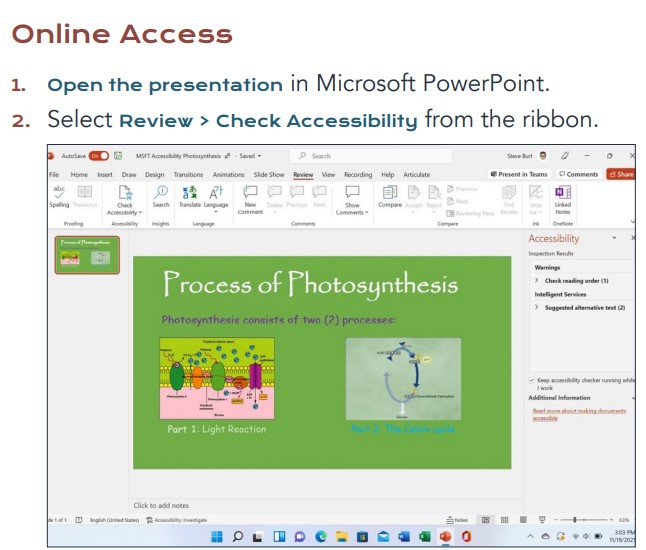

Ensuring that content is accessible to all with tools like Accessibility Checker can be the difference between engaging all learners or excluding people from the learning process.
When it’s as easy as three clicks, the Accessibility Checker means you always have the resources you need to make content easier and more efficient for students.
You can get the full “Checking For Accessibility” paper, or view the Abstract and Infographic. Look for the next post in the “Accelerate Learning Kits” series, coming soon!
1 National Center on Accessible Educational Materials
2 National Center for Education Statistics