Greater understanding for all students with easy and accessible live translation and notetaking
Imagine listening to a presentation but not quite being able to hear it. Or perhaps you can hear it but you’re not fluent in the language the presentation is in, so you don’t know some of the words. Many students experience these kinds of barriers regularly, making learning harder and less enjoyable. So what are some solutions to increase accessibility in learning environments? One of the silver linings of the pandemic is that many schools have transitioned to a 1:1 device model, and more students have access to both devices and solutions that can make education more equitable. When accessibility features are built in, not added on to software and applications, learners can control the level of support that they need, and fully participate in learning.
Software that enables real-time captioning and notetaking, including translation and transcription of live lectures, can benefit all learners. For those who experience challenges with hearing, processing, or understanding instruction, captions can completely transform the learning experience.
In the paper “Inclusively Designed Digital Notetaking,” the fourth in a series of Accelerated Learning Kits, authors compared digital translation and notetaking with OneNote Live Captions in Microsoft Teams to the capabilities of Google Keep and Translate to determine which option makes classroom instruction most easily accessible to all students, regardless of their abilities or home language.
Benefits for students and teachers
There are a variety of reasons why comprehending lessons presented in spoken English can be challenging for students. But with real-time translation, transcription, and note-taking ability, students can rewind, review, highlight key information, and add notes or a drawing with a digital ink pen. Research shows that drawing or diagramming concepts can help people more accurately express how they think than typing alone, and “increases students’ abilities to produce appropriate ideas, solve problems correctly, communicate and build on complex ideas, make accurate inferences about information, and learn during note taking and knowledge creationi.”
Teachers benefit from this technology as well. When they know that all students are able to follow along and review what’s being taught, there’s less need to repeat themselves. This helps to create a learning environment where information and exploration can flow naturally, providing more time to deeply engage with the material.
Ease of use and simplicity is important
The key to making translation, transcription, and simultaneous notetaking truly helpful and equitable for students is ensuring that it’s simple and easy to access in real-time. If students and teachers don’t know how to initiate a transcription session, or if it takes too long, they’re not going to use it. That’s why comparing the steps and ease-of-use of different transcription and notetaking options to find the best fit for your specific needs is helpful.
For the purpose of the study, reviewers compared the process a sixth-grade student would complete to access a Polish transcription of live instruction presented in English using Microsoft OneNote Live Captions. Then they did the same using Google Keep and Translate. The process revealed that Live Captions in Microsoft OneNote is clearly easier for students to access, because all translation, transcription, and notetaking tools are built-in to the same app. The process was simpler using Microsoft because there were fewer steps than in the equivalent Google Workspaces for Education tools.

With Live Captions in OneNote, the teacher initiates a “conversation”, sharing a code with students that enables automatic translation. With this code, everything the teacher says is transcribed in the student’s notebook in whatever language they choose, and students can take notes, draw right on the same page, and learn in the way that best suits them.
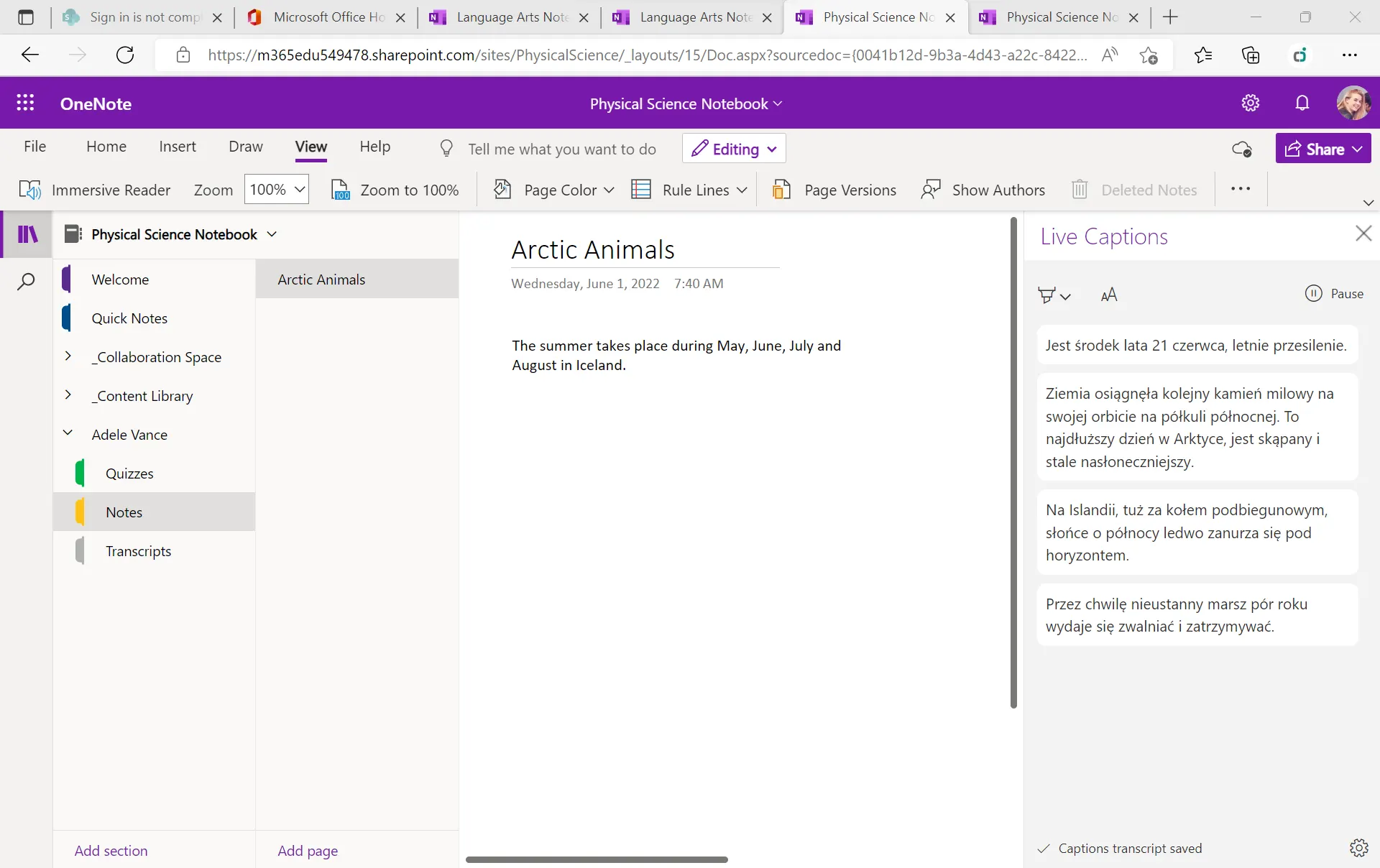
Live captions appear on the right-hand side. Students can take notes on the left-hand side simultaneously.
To accomplish equivalent results using Google Workspaces for Education, students have to manage multiple tools, windows, and tabs to engage with verbal instruction within a digital notetaking interface. The Google option lacks a singular accessible interface for students to engage with content.
In this test, Microsoft OneNote ultimately provided an easier-to-use solution for live captioning and translation.
See the paper, “Inclusively Designed Digital Notetaking” for more details, and don’t miss the other Accelerating Learning Kits that highlight how choosing the right learning tools can increase equity and accelerate learning: Accelerating Learning for Students with Limited Internet Access, Accelerating Learning with Workplace Math Skills, and Checking for Accessibility.
Looking for more? The next Accelerating Learning kit, “Social Emotional Learning and Microsoft Reflect” will be available soon, so check back on the Microsoft Education Blog in September.
i Oviatt, Sharon, “Pen? Keyboard? Voice? Touch?”








