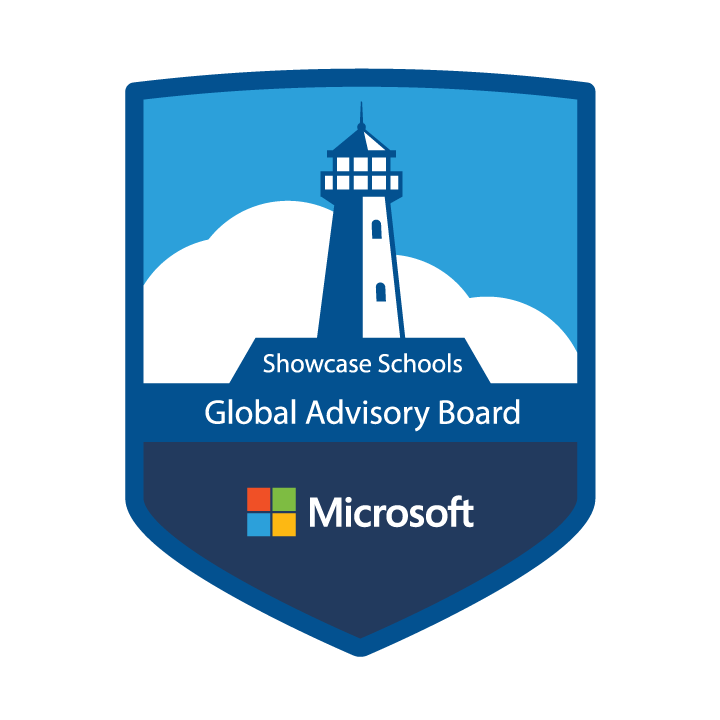Welcome to “The Beacon: Insights from the Microsoft Showcase Schools Global Advisory Board,” a blog series dedicated to exploring the real-world benefits of Microsoft Education. In our second edition, the Global Advisory Board, along with educators from Escola Bosque in São Paulo, Brazil highlight how Learning Accelerators are used to boost student learning in their classrooms.
Learning something new can be a time-consuming and tiring process, but it doesn’t have to be so. Learning Accelerators are designed to help educators boost student learning with free tools that support foundational and future-ready skills.
At Escola Bosque, a Microsoft Showcase School, we use Learning Accelerators, and we are going to specifically talk about how we use Reading Coach, Search Coach, Speaker Coach, and Microsoft Reflect. All these Learning Accelerators are aimed at improving reading and writing skills, which are essential skills for learning in all areas of knowledge.
Enhance reading fluency with Reading Coach
The importance of technology in the teaching and learning process is increasingly evident and, in the current context, technological tools have become even more relevant.
One second grade teacher noticed that some of her students had more difficulty understanding the proposed activities when they only read them but improved significantly when they listened to the instructions. To help these students, she adopted Reading Coach, a Learning Accelerator built into Microsoft Teams that helps students practice reading.
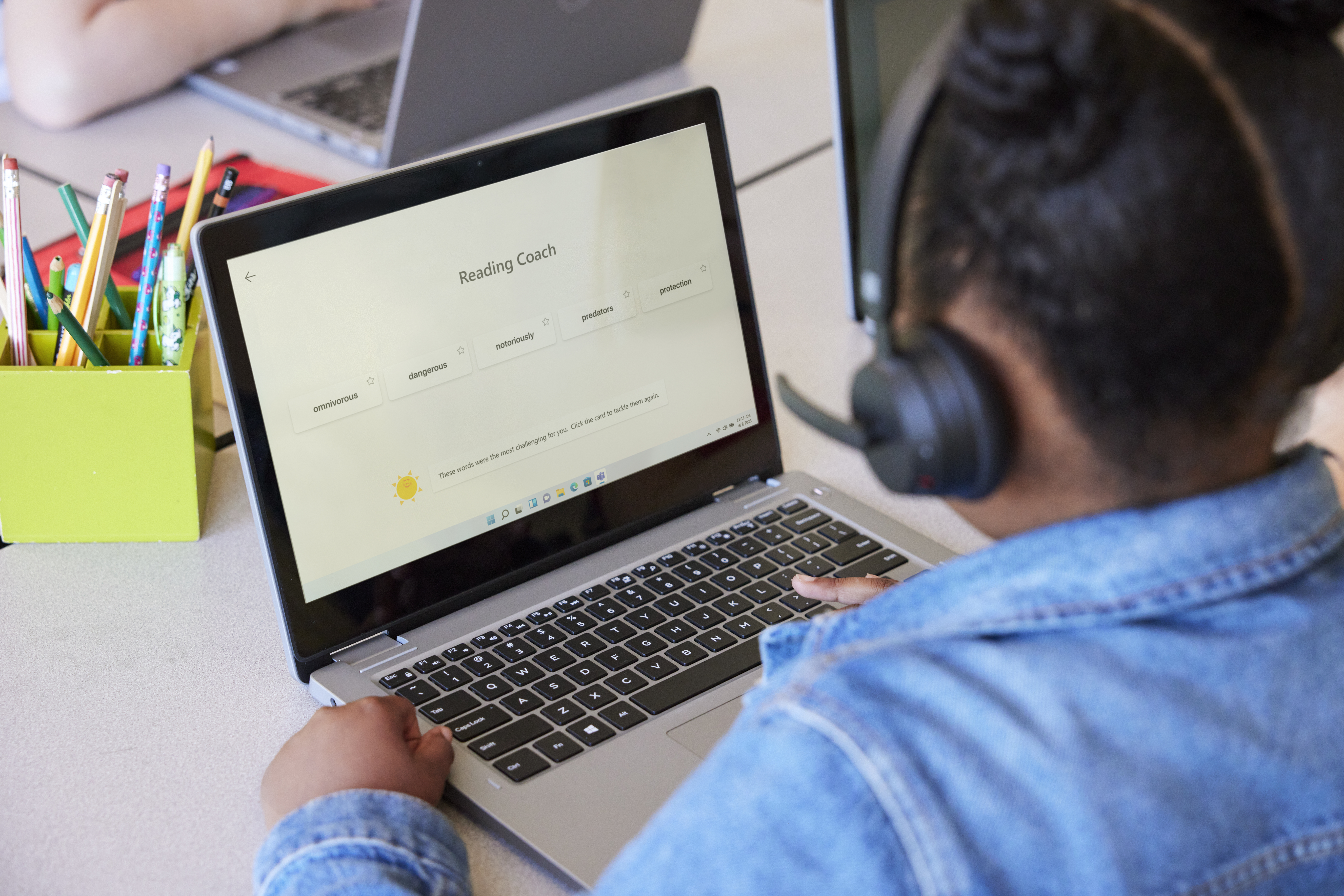
A student using Reading Coach, which helps learners practice reading where they are comfortable, reducing the anxiety associated with reading in front of a class or teacher.
Reading Coach allows students to practice reading where they are comfortable, reducing the anxiety associated with reading in front of a class or teacher. The tool automatically identifies which words need more attention when pronouncing them and enables better interpretation of the texts presented. The students have loved using Reading Coach and it has already been possible to notice a change in their engagement, as well as an improvement in their assessments.
The success of using Reading Coach is due to the safety and simplicity it provides for students. This makes the work of both the teacher and the student more dynamic and inviting. Reading Coach is an excellent option for teachers who are looking for more ways to make learning more effective and attractive for their students.
The adoption of technological tools in education can be a challenge, but it is also a great opportunity to innovate and bring more efficiency to the teaching and learning process. Moreover, the use of tools such as Reading Coach can make learning more accessible and inclusive for students with different learning profiles.
Download the one-page guide on Reading Progress and Reading Coach to learn more about using these literacy tools together.
Develop research skills with Search Coach
One of the most significant advantages of Search Coach, another Learning Accelerator built into Microsoft Teams, is that it provides students with tools and feedback on information literacy in real-time. For educators, Search Coach provides more transparency on how their students search, providing crucial insight into each student’s research process.
Search Coach suggests reliable sources and provides guidelines for writing more precise and effective questions. This feature is especially helpful for students who are not familiar with the research process or who struggle with finding credible sources. Using Search Coach, students were able to perform searches in different languages and filter the results according to specific criteria such as publication date and relevance.
What I like most about Search Coach is the filters for the category, type, and posting date of the information, which means that my work is always up-to-date, secure, and reliable, giving me great results at school.
Caio Pugliese, 7th grade student, Escola Bosque, São Paulo, Brazil
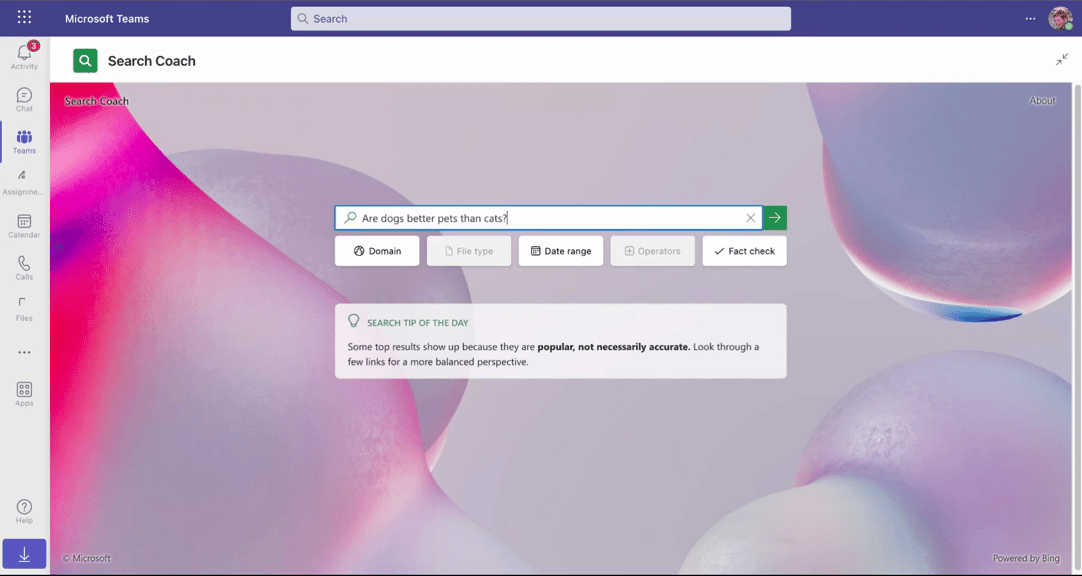
The student experience in Search Coach provides tips, shows the reliability of websites, and features a filter menu to get more accurate results.
The impact of Search Coach on students’ research skills has been noticed by teachers and built into their practices. In particular, the technology teacher has found that Search Coach is a valuable aid for students looking to improve their research skills and produce quality papers.
In addition to providing relevant search results, Search Coach also mentors students in critically evaluating sources, which is crucial when we are surrounded by fake news.
Leandro Reis, English Teacher, Escola Bosque, São Paulo, Brazil
To learn more, explore the Search Coach product guide, download the Search Coach one-page guide, or take the Microsoft Learn module Develop search strategies with Search Coach and Search Progress.
Strengthen presentation skills with Speaker Coach
Speaker Coach, has been a real revolution for our students, helping them to improve their presentations effectively and autonomously. By using Speaker Coach, students have received accurate assessments of their presentations and have been guided to highlight their best skills to convey more confidence and assurance.
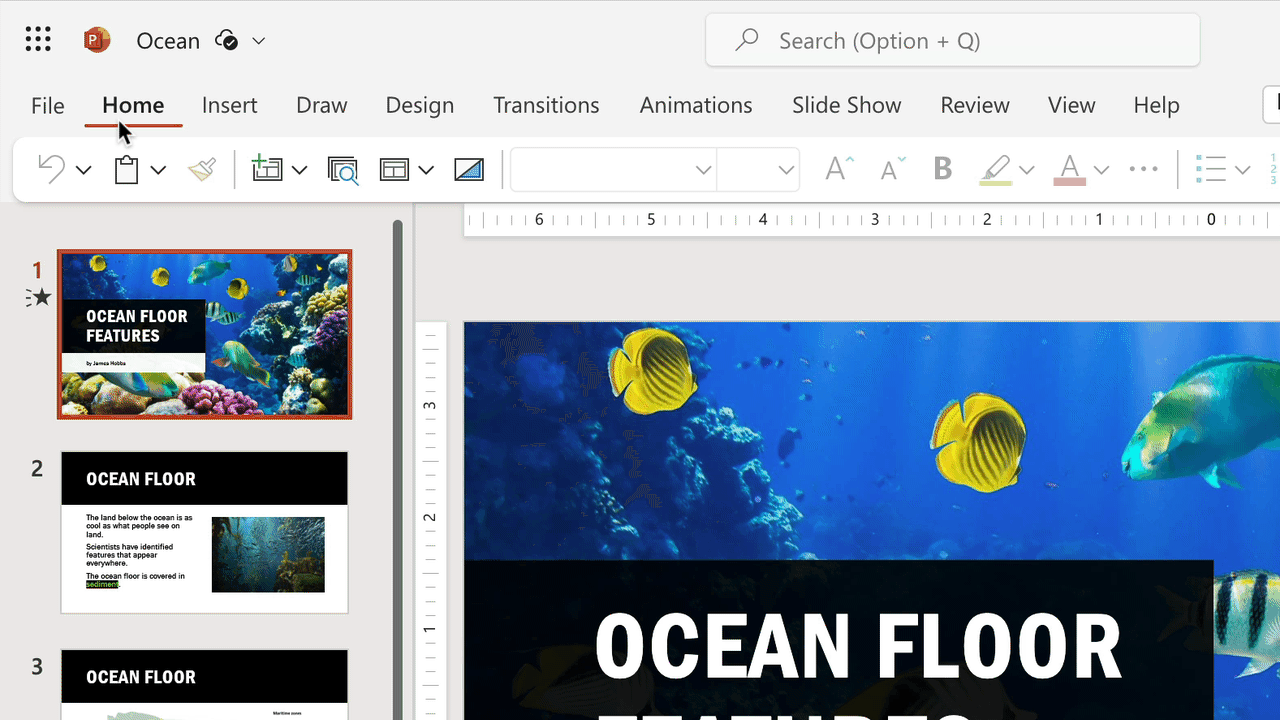
Speaker Coach being accessed on the Slide Show tab in PowerPoint. Speaker Coach is also available in Clipchamp and Microsoft Teams.
Students who have used Speaker Coach have reported a significant increase in their confidence when speaking in public. They also greatly improved their vocabulary used during presentations, which made them more effective in conveying their ideas. With the help of Speaker Coach, students can practice their presentation skills in a safe and comfortable environment. This means they can make mistakes and learn without the fear of being judged or mocked.
Download the Quick Guide to Speaker Coach or read How educators can use Speaker Coach to develop confident public speakers to learn more.
Create impactful check-ins with Reflect
Socio-emotional health has become one of the most discussed subjects in the school environment in recent years, and the importance of working with this topic is increasingly evident. At our school, this theme is already part of our DNA, and we have been reaping great results with activities and projects in this area, which contribute significantly to the wellbeing of our students.
In this regard, Microsoft Reflect, a wellbeing app in Teams, has proven to be a powerful tool to work on children’s emotions. During English classes, one teacher has created opportunities for students in grades 6-9 to share their emotions and be heard.
Students are asked to respond to Reflect, and the data is collected and organized through Education Insights in Teams for Education. In this way, the teacher can check the most recurring words among the students and diagnose the emotional health of the class. Based on these results, the teacher discusses the socio-emotional issues collectively and individually in his classes, cultivating wellbeing and interaction among students.
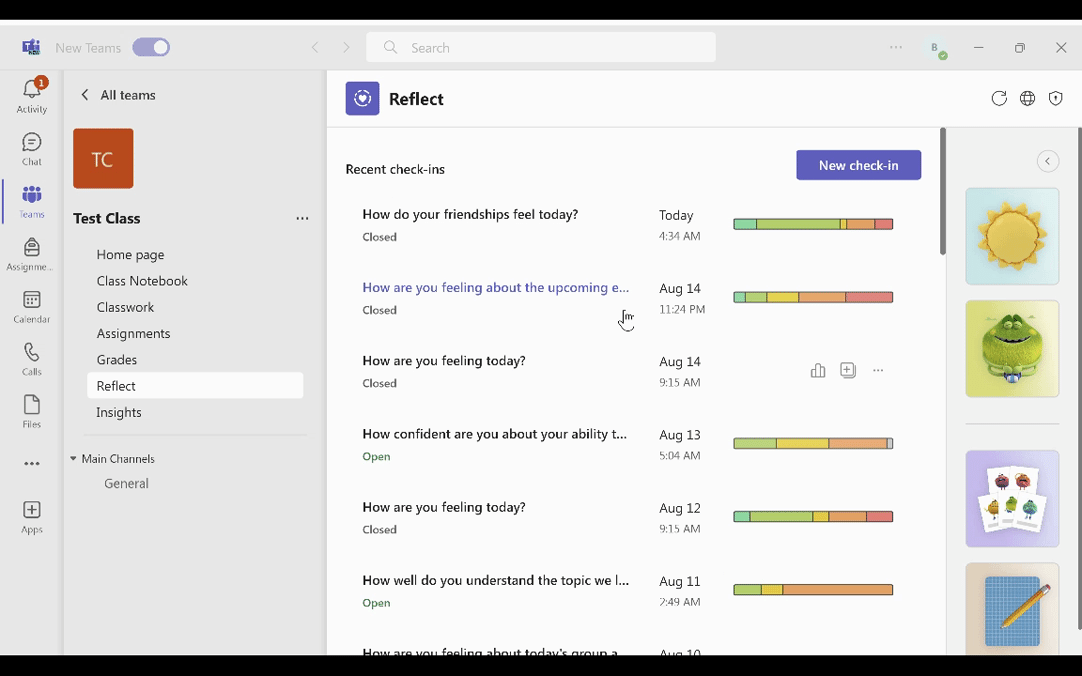
Educators can explore Reflect check-in responses through the Feelings Monsters or in a summary view of their class.
This approach has brought significant results, not only for the students’ emotional health, but also for the climate in the classroom and the quality of learning. After all, when students feel welcomed and safe emotionally, they are more open and willing to learn.
Therefore, investing in students’ social-emotional health is fundamental for a complete and effective education. And Reflect is a tool that can help teachers work on this topic in a practical and efficient way, contributing to the formation of students who are more balanced and prepared to face life’s challenges.
To learn more, explore how to get started with Reflect in Teams, download the Quick Guide to Reflect, or take the Microsoft Learn module Build social and emotional skills in your classroom community with Reflect.
Top tips for using Learning Accelerators to boost learning
1. Know the tools: Before using Learning Accelerators, it is important to know their features and possibilities. Access the available documentation and tutorials to learn more about each tool. As a Microsoft Showcase School, we are also able to get training and advice from the community via the Global Showcase School Leaders Team.
2. Use the tools together: Learning Accelerators can be used together to enhance learning. For example, use Reading Progress to practice reading, Reflect to stimulate reflection and discussion of ideas, and Reading Coach to improve reading aloud skills.
3. Use the tools often: To enhance learning with Learning Accelerators, it is important to plan regular study sessions and use the tools frequently.
4. Take advantage of customization possibilities: Learning Accelerators have several customization options that can be used to create a more efficient study environment that suits your and your students’ needs.
Using the right tools to accelerate learning
Microsoft Reading Coach, Search Coach, Speaker Coach, and Reflect are examples of how technology can be used to accelerate learning. All these Learning Accelerators are designed to improve reading and writing skills, which are essential for the development of learning in many areas of knowledge. As educators, it’s important for us to be empowered by technology like Learning Accelerators so we can attend to our students with more assurance in their individualized learning opportunities.
Coming up next from The Beacon: Insights from the Global Showcase School Advisory Board: Learn how one school system supports better learning outcomes with efficient and effective data practices.