Microsoft Reflect is a Learning Accelerator that helps students build important social, emotional, and academic skills. It offers quick check-ins in the Reflect web app, or within your favorite Microsoft 365 Education learning apps including Microsoft Teams for Education and OneNote.
Use Reflect to foster a happier, healthier, and more balanced school community with age-appropriate reflections, intentional brain breaks, and actionable data.
Educator benefits
- Gain a fuller understanding of each students’ thoughts, feelings, and emotions.
- Identify and act upon group or individual trends.
- Take time to reflect and practice professional self-care.
- Access Reflect through the web app, or within Teams for Education or OneNote.
- Expand the impact and learning from Reflect by using it with activities in Flip and Minecraft Education.
Student outcomes
- Build self-awareness and empathy.
- Grow emotional vocabulary.
- Identify and navigate emotions.
- Develop a growth mindset and confidence.
Create a Reflect check-in
Setting up your first Reflect check-in only takes a few steps. Start by navigating to the Reflect web app or by selecting Reflect in the sidebar of a Microsoft Teams Class or Staff team. Next, choose the “New check-in” button in the top-right corner. Select your preferred settings and then create the check-in.
You can customize Reflect check-in settings.
Prompts: Use a pre-existing prompt, write a custom one, or explore the Check-in ideas that address these categories:
- Social interactions
- Educational
- School environment and culture
Time limit: Select the length of time that your check-in is available.
Emotional vocabulary: Select from a broad or simplified collection of emotional vocabulary terms.
- Broad vocabulary features over 50 emotional vocabulary terms.
- Simplified vocabulary features a word bank with fewer, more basic emotions.
Privacy: Determine how or if students can see each other’s check-in responses. Note that students will never see their classmates’ names paired with a response.
Record name: Choose whether or not to record the names of students.
Tip: Reflect check-ins can be seamlessly integrated into your class routine. Since it only takes a moment to create a check-in, you have the option to post one spontaneously or even duplicate an existing one in a single click.
Expand learning with Reflect
Reflect’s versatility means that you can support your students through many of your favorite Microsoft tools. Here’s a sample of where you can use Reflect.
- Minecraft Education: Develop social-emotional skills through a creative and immersive experience. Explore the Reflect World with your students.
- PowerPoint: Facilitate class reflection and discussion using structured projects featuring the Feelings Monster.
- OneNote Class Notebook: Incorporate Reflect check-ins within your Class Notebooks.
- Flip: Introduce creative Flip discussions with social and emotional video prompts.
Tip: Introduce and teach social emotional skills using the Reflect activity collection in Kahoot! These pre-built activities cover topics like starting the school year, setting goals, and expressing feelings. The activities combine class discussions with assessment questions for a well-rounded learning experience. Simply preview the activity and click “Start” to begin.
Reflect from anywhere
Students can easily respond to a Reflect check-in within Microsoft Teams for Education on mobile, web, or through the desktop app. If using the Reflect web app, students can respond to the link or QR code that you share with them from the app. They start by choosing the current check-in and then selecting an emotion from the list. Through a mix of age-appropriate, accessible emotional vocabulary definitions, emojis, and the animated Feelings Monster, students can quickly and accurately select how they’re feeling.
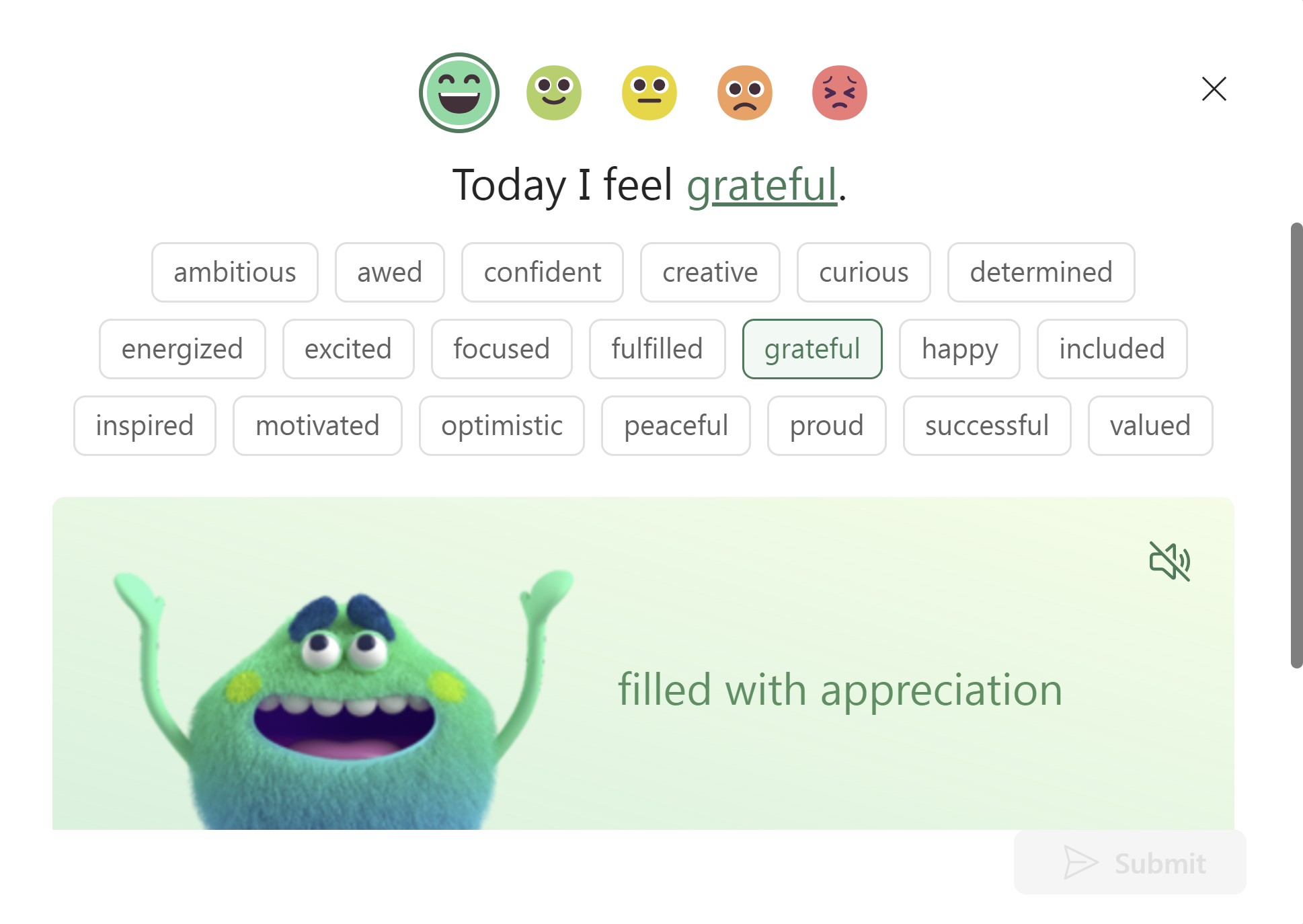
Students select how they’re feeling from the age-appropriate and accessible definitions, emojis, and the animated Feelings Monster.
Tip: Start with the simplified set of emotional vocabulary and then scaffold to the broad set of terms. This helps learners of all ages develop foundational social and emotional skills before moving to a more expansive word bank.
Check in with the Emotion Board
Connect with your students in a flash using the Emotion Board, a physical board kit based on the Reflect app. The Emotion Board is perfect for classrooms with limited access to devices or those serving younger students or students with disabilities.
In four quick steps, you can create a board, make a check-in, and gain insights into students’ responses.
- Build a board: Get started by downloading the kit from the Reflect app in Microsoft Teams for Education.
- Assign a card: Prepare and assign the animal cards to each student.
- Share emotions: Have students place their assigned cards on the board.
- Scan the board: Use the Reflect app on a mobile device to scan the board and then explore the responses and trends.
Tip: Reflect Emotion Board check-ins are an ideal fit for transitional moments throughout the day or even as a key component of your arrival or dismissal routines. Explore Get started with Reflect Emotion Board for additional support.
Inform class culture
With Reflect, you have quick and immediate access to valuable student reflection responses. Start by selecting a check-in from the Recent check-ins list to see your students’ responses displayed as expressive Feelings Monsters in Together mode. You can also switch to a graphical summary.
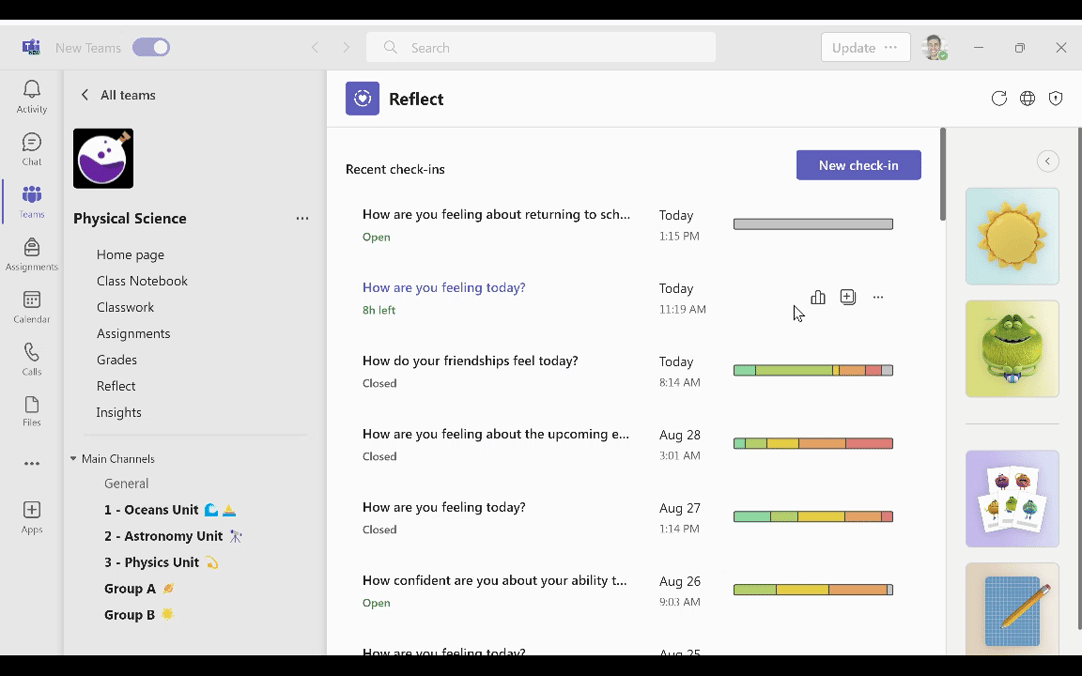
Educators can explore Reflect check-in responses through the Feelings Monsters or in a summary view of their class.
In Teams, you can dive deeper into ongoing student check-in trends through either the Reflect or Insights tabs of your class team. To get started in the Reflect tab, simply choose the Explore trends icon at the bottom of the right sidebar. You can also find the trends by switching to the Insights tab and choosing the Reflect report.
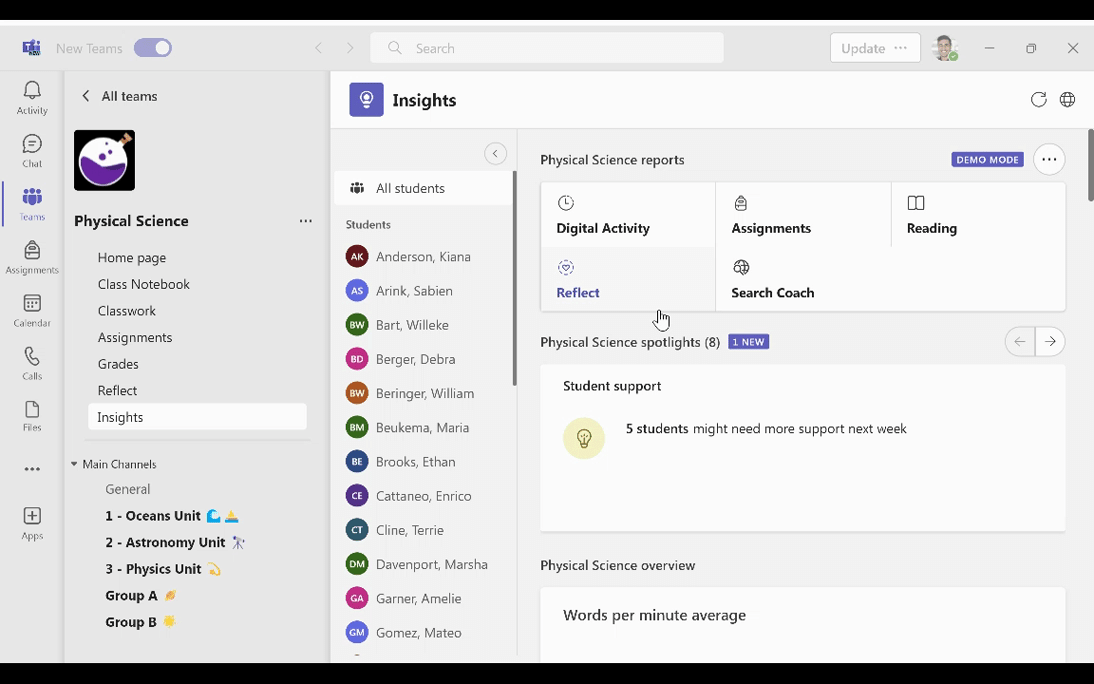
Explore student check-in trends with Insights, enabling you to get a holistic picture of how your class is feeling and track the wellbeing of each student.
Both options lead to the same report information.
- Summary: Access a quick-glance display of the number of check-ins for the class, the average participation, and most common responses.
- Class response distribution: Review graphics highlighting how many students selected each feelings category for a check-in.
- Most common words: Explore charts featuring which emotional vocabulary terms students selected the most, the number of times that word was selected, and an emoji.
- Student list: Review graphs with each student’s last five responses and how many times the student participated.
Build a culture of wellbeing with Reflect. Foster important social and emotional skills for your students through quick check-ins and seamless integration within your favorite apps. As a research-backed platform, Reflect connects age-appropriate emotional vocabulary with the expressive Feelings Monsters for emotional check-ins that are accessible and engaging.
Learn more about Microsoft Reflect and get additional information with these resources:
- Download the Reflect Quick Start guide and the Reflect one-page guide.
- Explore the Reflect homepage and the Get Started with Microsoft Reflect support article.
- Take the Microsoft Learn module Build social and emotional skills in your classroom community with Reflect.
Embark on a transformative journey by embracing Reflect check-ins with your students today!







