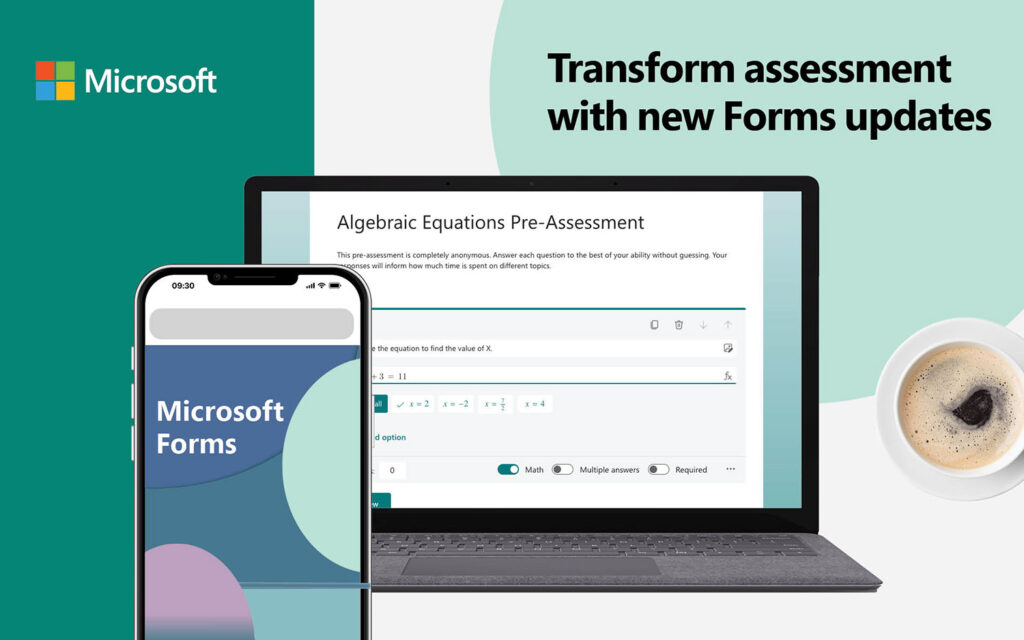Assessment plays a critical role in the K-12 education system. From national high-stakes tests that occur each year to unit quizzes that check for student understanding, assessment is an important part of every data-based decision that an educator makes. And educators create and distribute lots of assessments! When it accurately measures students’ knowledge, skills, or attitudes, an assessment provides invaluable information that helps educators provide the right level of support to their students.
Assessment is today’s means of modifying tomorrow’s instruction.
Carol Ann Tomlinson, William Clay Parrish Jr. Professor Emeritus at the University of Virginia’s School of Education and Human Development
Microsoft Forms helps educators assess student progress and create engaging, interactive learning experiences for their students. Check out these updates in Microsoft Forms and tips for using Forms in education that help all educators easily assess what’s happening in classrooms, just in time for the end of the semester.
Forms updates will help you:
- Create quizzes and surveys in the Forms app
- Save time creating quizzes, surveys, and forms by importing files
- Automatically generate styles and response options in subject areas like math
- Engage students with polls during synchronous Teams meetings
- Distribute forms that anyone, regardless of age, can open
- Create timed assessments, send reminders, and allow students to edit their responses
- Uncover trends and patterns in your students’ responses
Use the new Forms app to create forms, quizzes, and surveys
Previously, creating a form required access to the Forms website. Now, you can create and distribute forms, quizzes, and surveys with just a few clicks with the new Forms app!
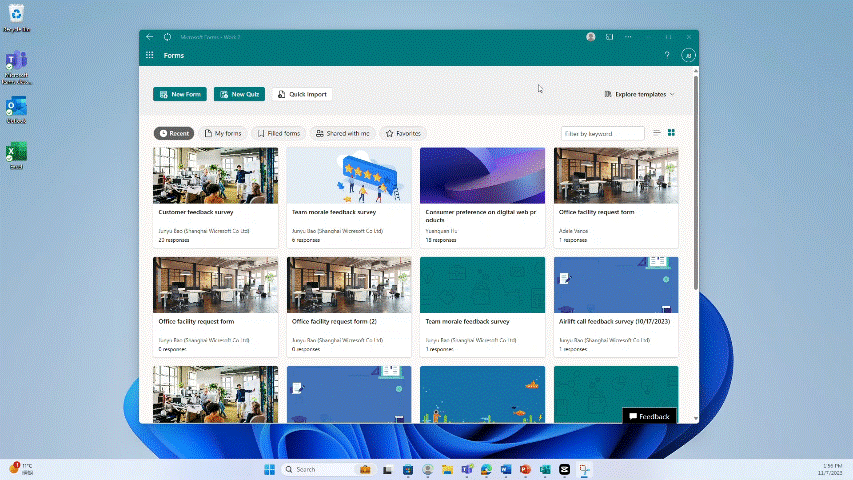
Visit The new Forms app is here! to learn more and start using the new Forms app to streamline the creation and distribution of forms in your classes.
Create quizzes without lifting a finger
Designing an online quiz for a unit is a time-consuming task. You can easily spend hours developing questions that accurately measure important knowledge or skills. When you also include multiple choice options, feedback, and answers, quiz development can take even longer! And the final, time-consuming steps? Formatting the assessment and choosing how students access it.
Forms saves you time by making online quiz creation an effortless process. You don’t need to copy-and-paste questions and answers from a working file—just upload a Word file, PDF, or any handy document and let Forms do the work for you. Forms’ smart conversion turns your file into an online quiz that’s ready to distribute to students. Smart conversion also works with surveys and other paperwork that you might want to distribute—like semester surveys, parent feedback forms, or exit tickets.
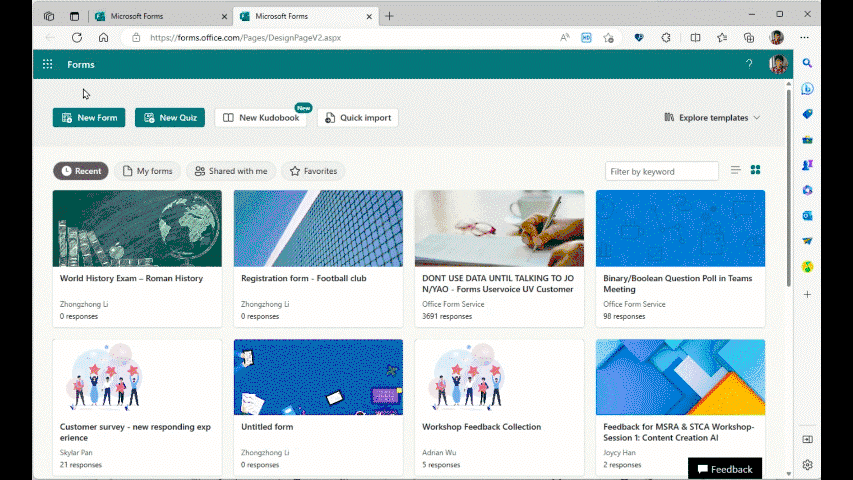
After the quiz is generated, you will have several theme suggestions to choose from. The suggestions will automatically change based on the title that you enter.
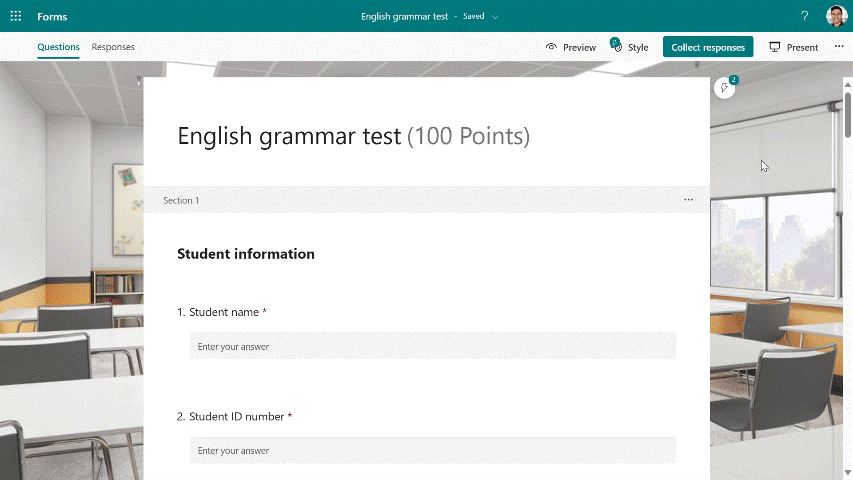
New updates also take the guesswork out of creating math questions. When you want to see if students can solve an equation, turn on the math toggle switch and type your equation using the math symbol keyboard. Forms automatically takes the equation and generates the correct answer and sample non-answers. Just select Add all and your question is done. Now you have time to finish tomorrow’s lesson plan!
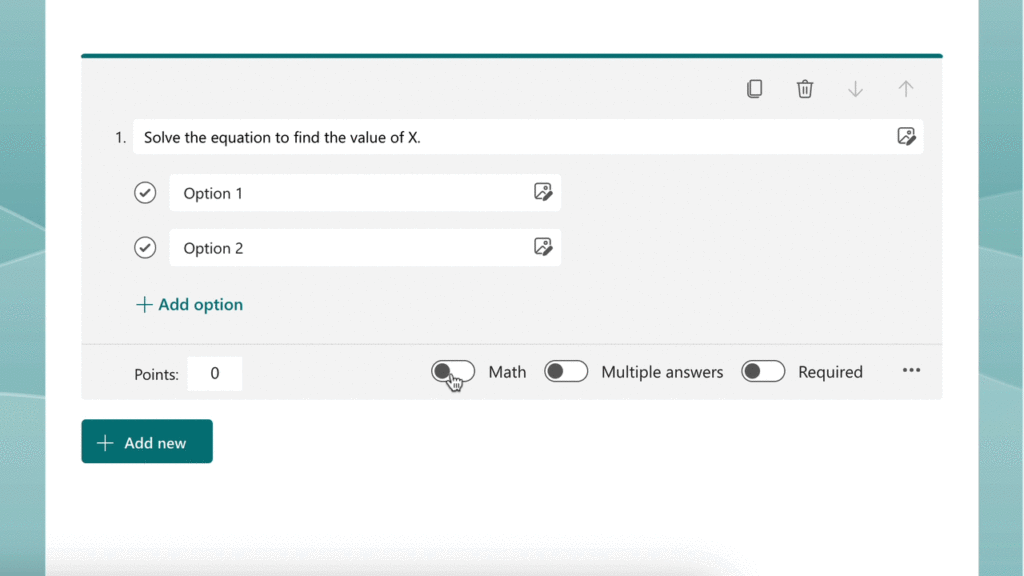
Manage your assessments with enhanced control options
When assessments require higher levels of supervision and control, put these features to work:
- Timer: Set a timer to limit how long students have to complete an assessment once they begin.
- Reminders: Send out a reminder to complete a quiz so that all students have a chance to respond.
- Question order: Shuffle questions so that each student sees a different sequence when they complete an assessment.
- Save Responses: Allow students to save and edit their responses in an assessment so they can return later to make changes.
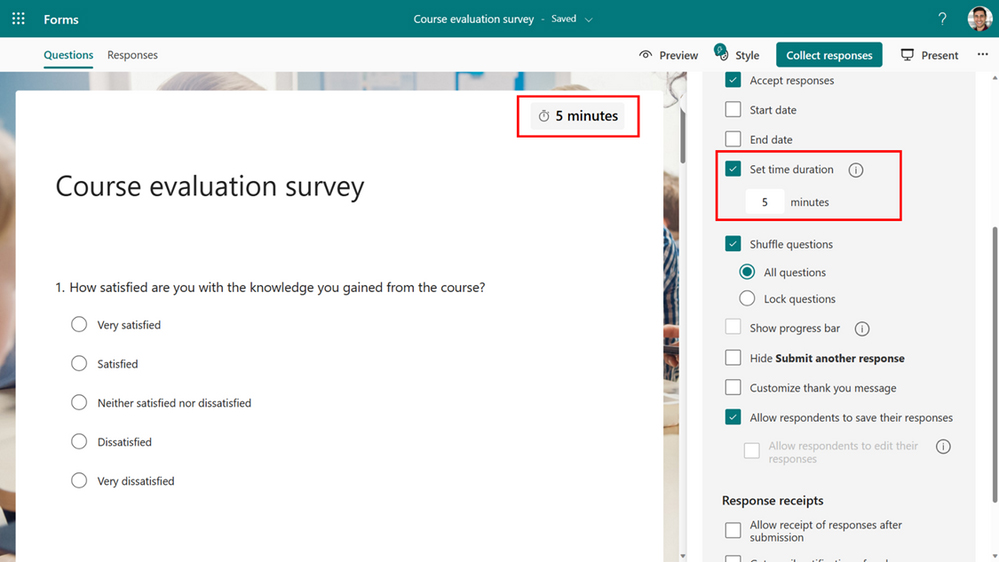
Use polls in Teams to engage students
Engaging students during Teams meetings can be challenging, especially if students are listening more than participating. Teams channel meetings now support polls when you want to add interactivity to your synchronous lessons. Liven up your Microsoft Teams meeting by sharing a question that checks for understanding or launching a live quiz while meeting with students. The Polls app also supports images for those times when you need to give students a visual clue—like identifying the nucleus in a cell.
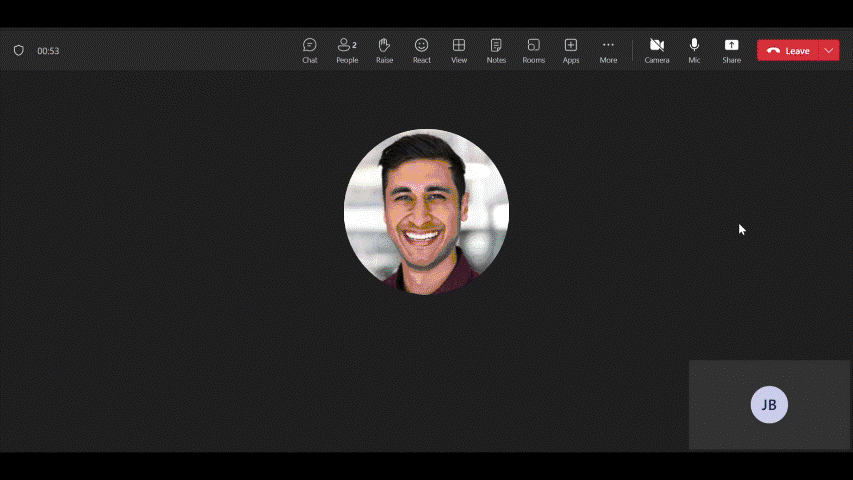
Whether you need to take a quick temperature check about students’ feelings or gauge your instructional effectiveness, Polls has you covered during any live Teams channel meeting.
Share with your audience in mind
Sharing a quiz or form is now more accommodating for the entire school community, from the youngest student to the oldest guardian. You can use popular classroom options like creating a link, sending Forms to Microsoft Teams or Outlook, or embedding your question in a learning management system (LMS).
And now there’s a live Present mode capability in Forms:
- Collect live, anonymous feedback about a topic or upcoming test and display results to the classroom. Just launch live presentation mode to show an interactive graph along with a QR code to submit responses. You can also use live presentation mode in PowerPoint, too.
- Bypass typing and multiple apps when you want young children to open a form. Simply project the QR code and your students can use their device’s camera to skip to what you want them to access.
- Include a short URL and QR code so that parents can provide their communication preferences at an open house event. Whether they need to submit responses later at home with the short URL or complete the form on their phone using the QR code, you can give parents a choice that fits their needs.
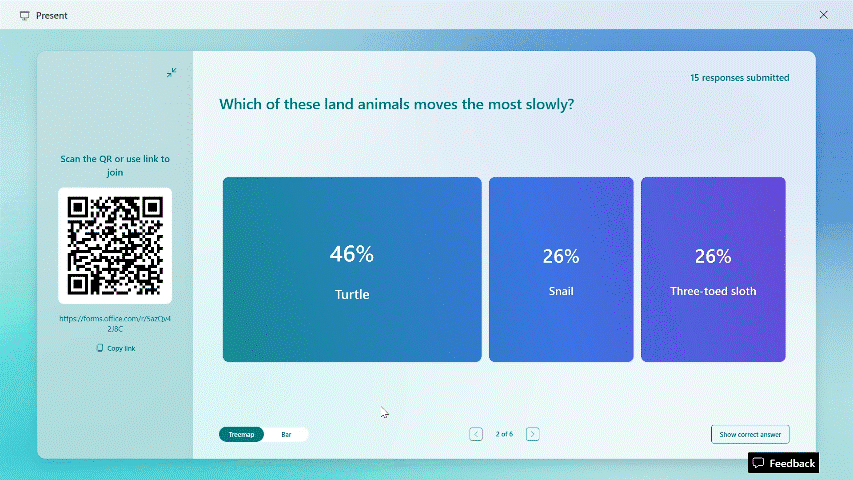
Visit Breaking Boundaries with Form Distribution: Capture Responses Anywhere, Anytime to learn more ways to share Forms and collect responses from anyone in your school community.
Understand your students better with Insights
Distributing classwork and collecting information from students can be meaningless without analyzing responses. Forms tabulates and displays results for every question or item, and it also analyzes and highlights trends using the new Insights feature.
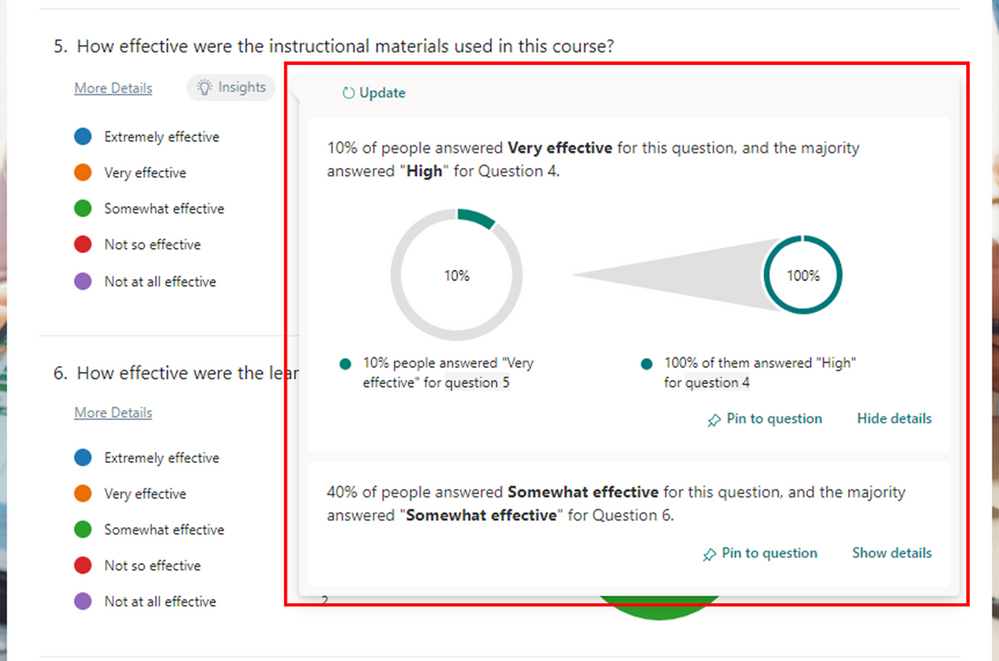
Insights helps you make better sense of the percentages, scores, and answers in your Forms responses so you can make better informed decisions. It summarizes responses for single items and compares data across all items, giving you actionable information that’s digestible and shareable. Everything occurs automatically inside of Forms—just view your Responses and select the Insights button on a question. Forms also gives you the option to export the responses to Microsoft Excel to do further analysis like sorting, adding different filters, or inserting a chart.
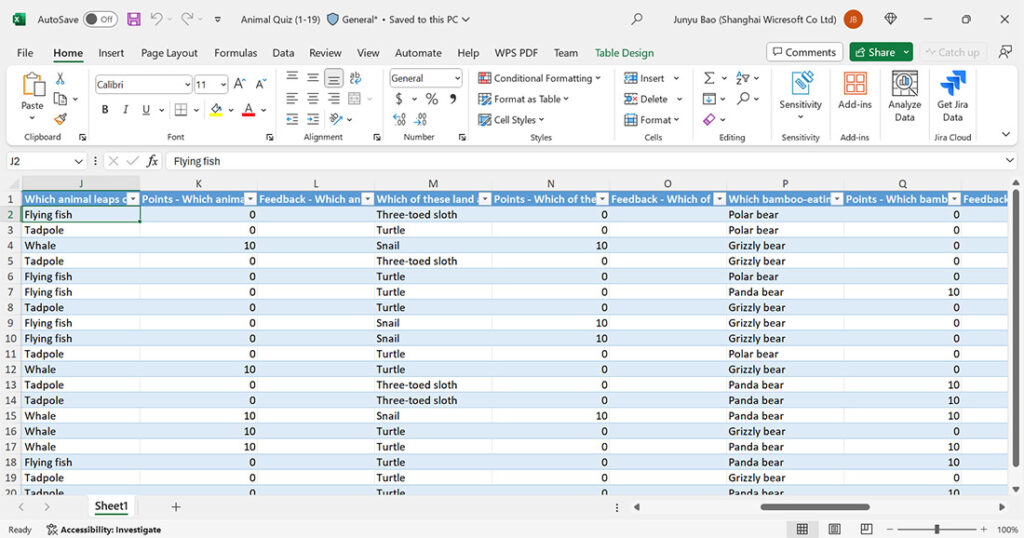
These new features are just a few of the many ways you can use Microsoft Forms in your classroom. Visit the Microsoft Forms Blog to learn more and see other innovative use cases for educators and schools. How can you use Forms today?