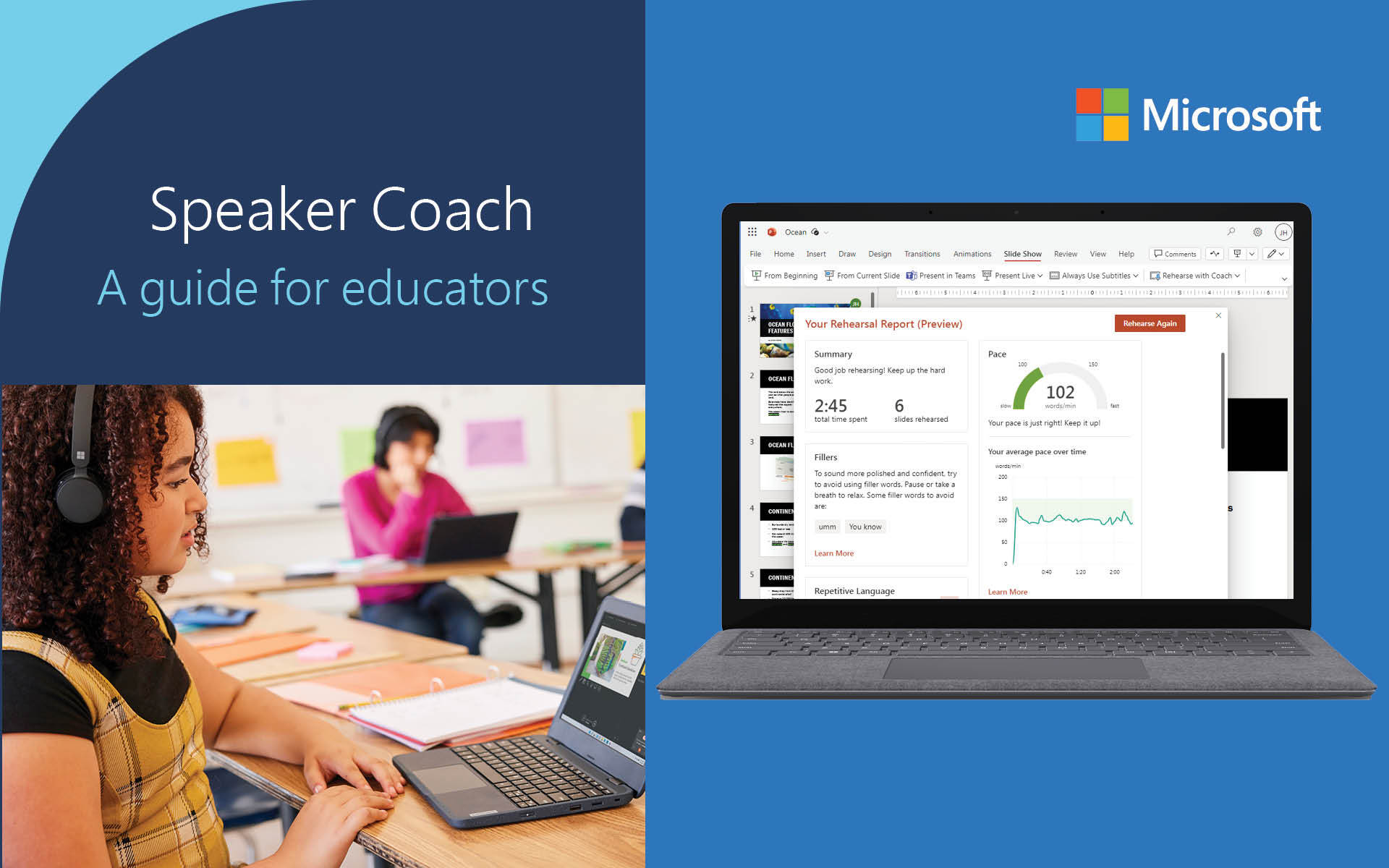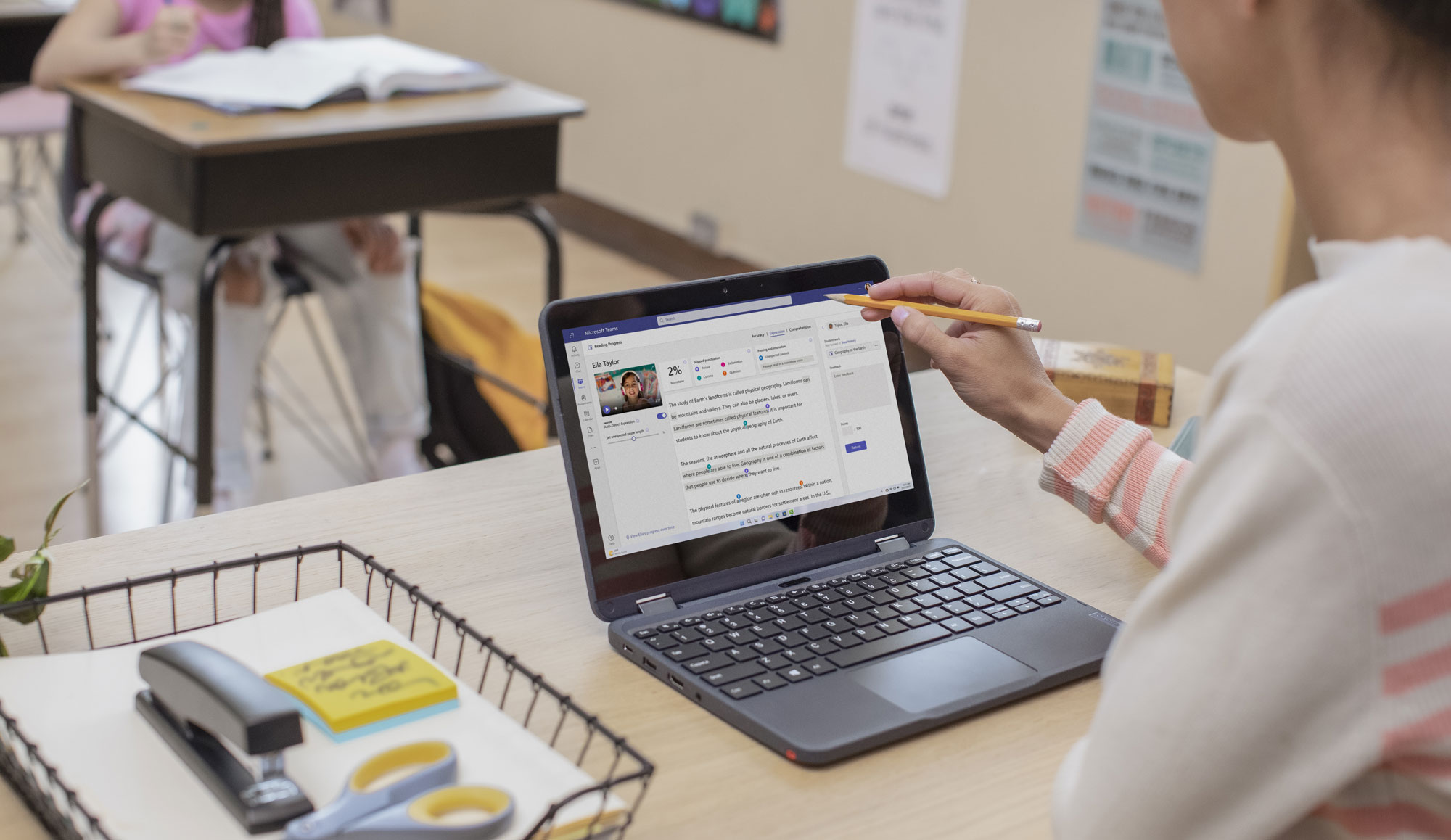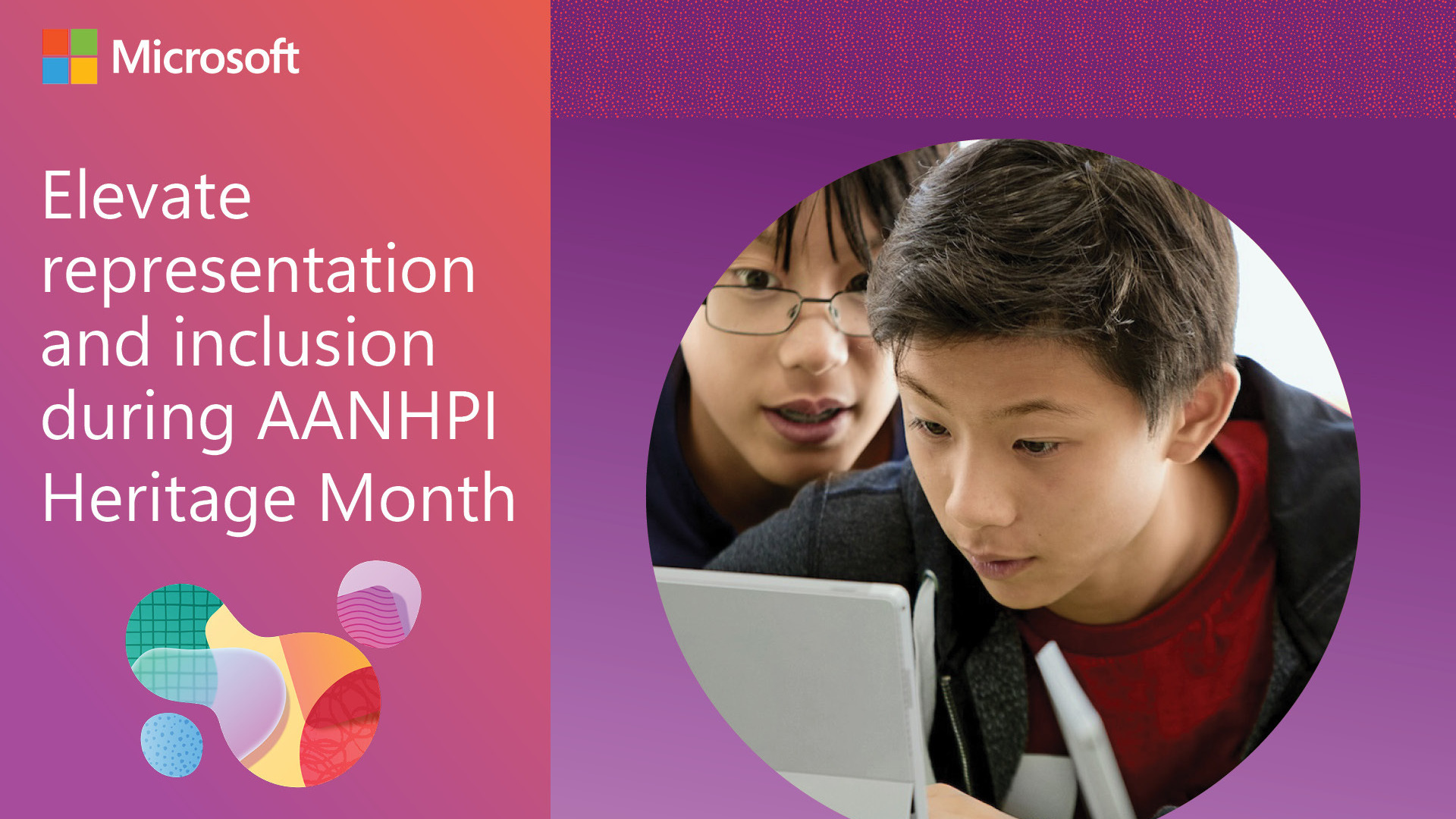Microsoft Learning Accelerators are a suite of tools that help students catch up, keep up, and get ahead by building foundational and future-ready skills. Each Learning Accelerator is seamlessly integrated into products that educators and students know and love like Microsoft Teams, OneNote, PowerPoint, Word, and more. Speaker Coach, a free, ready-to-use Learning Accelerator, helps students develop good public speaking practices when presenting ideas to a group—an essential skill when sharing a class report, reviewing financials in the workplace, or communicating ideas from a podium.
Many students find public speaking intimidating. Speaker Coach is a virtual assistant that helps students become better, more confident public speakers by providing insights that are both private and tailored to their abilities. Available in PowerPoint and Clipchamp, Speaker Coach analyzes how students communicate using built-in technology that listens for ways to improve things like pace, pitch, filler words, and pronunciation. Its robust capabilities replicate feedback from an expert public speaking trainer without the need to have another person listen or critique. This ensures a non-threatening environment for even the most nervous student to rehearse their public speaking over and over again.
Explore how your students can use Speaker Coach in PowerPoint to reduce anxiety and become poised, confident speakers during their next presentation.
Open Speaker Coach in PowerPoint
Speaker Coach is available whenever students might want to practice presenting. All that’s required is access to PowerPoint and an updated browser with Internet connection. Because Speaker Coach uses the microphone and camera to capture real-time insights, soft-spoken students might benefit from a headset or external microphone while rehearsing.
To get started, open PowerPoint and sign in with a Microsoft account. Speaker Coach is available in the PowerPoint desktop app and PowerPoint for the web on Windows, Mac, and iOS. Speaker Coach currently understands English and Spanish language speakers—just be sure the Office user interface is set to the corresponding language for it to work.
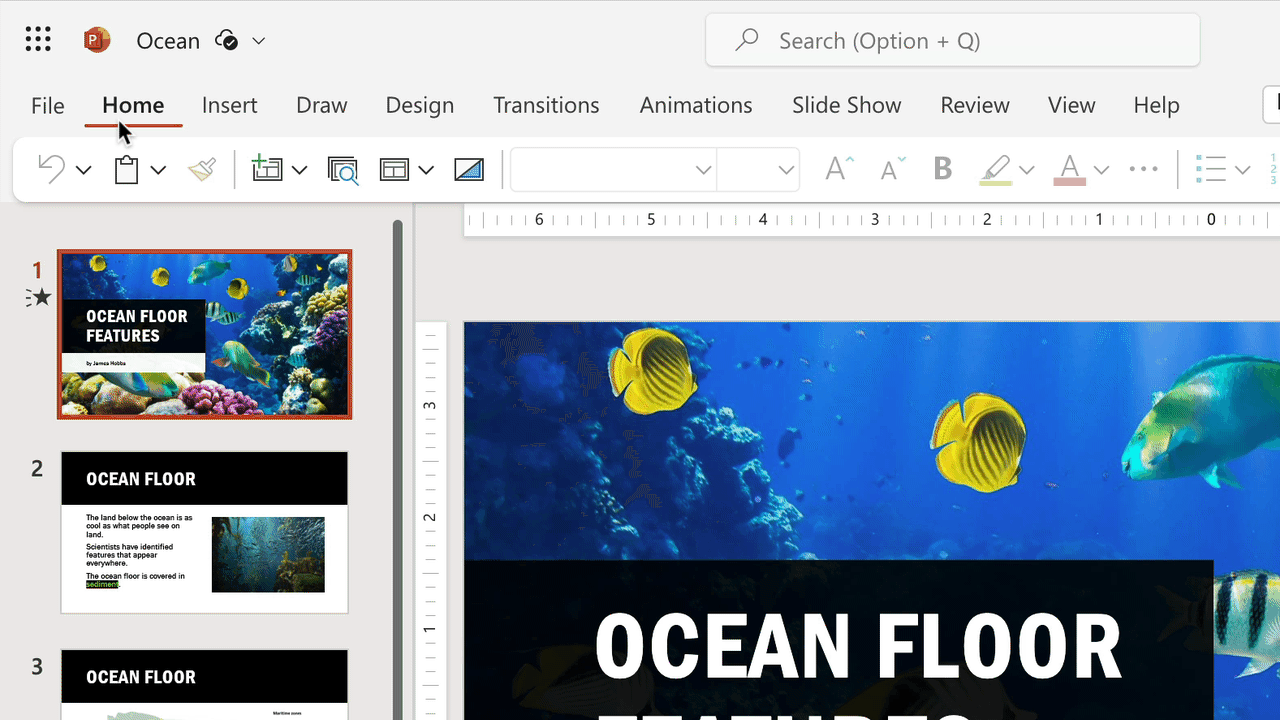
On the Slide Show tab in PowerPoint, select Rehearse with Coach to use Speaker Coach. Selecting Body language analyzes posture but is turned off by default.
Tip: Accurate feedback requires a quiet space that minimizes audio interference, so encourage students to find a location that’s not heavily trafficked. Speaker Coach also works best when one student is speaking; expect less accurate feedback if more than one student is rehearsing on the same device.
Start rehearsing: No audience required
Speaker Coach automatically assesses how information is shared on each slide when a student starts rehearsing. Nobody needs to watch because Speaker Coach tracks everything that’s said and keeps a log of what it notices. It also includes an option to display real-time feedback for those who want to adjust their speech while practicing.
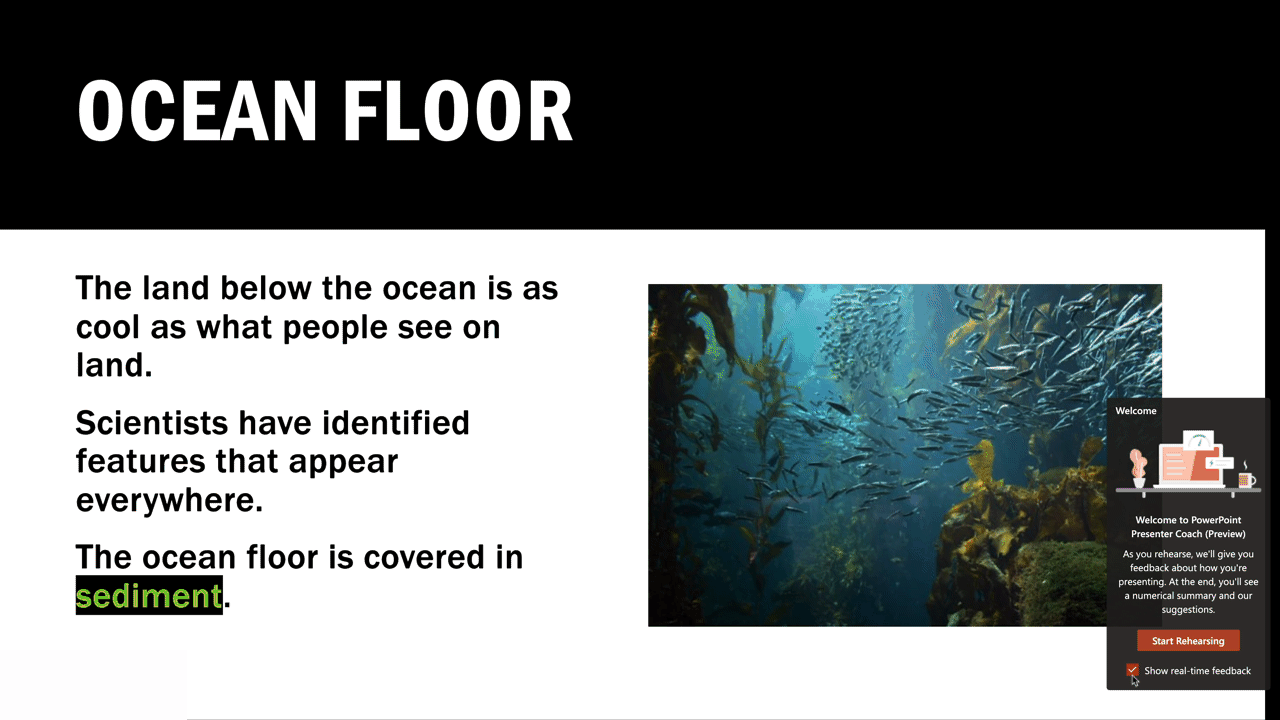
Speaker Coach includes hints when Show real-time feedback is checked.
Tip: Disable real-time feedback when students first start rehearsing their presentation. This prevents hints from being displayed which can distract students who are learning foundational public speaking skills. Too many suggestions can also create an overwhelming experience for some, especially if Speaker Coach identifies multiple improvement areas.
Review and improve public speaking skills
Speaker Coach generates a personalized report when a student exits their rehearsal. This valuable learning summary is tailored to the practice session, contains interactive feedback and analysis, and is privately shared so that the student can review suggestions on their own.
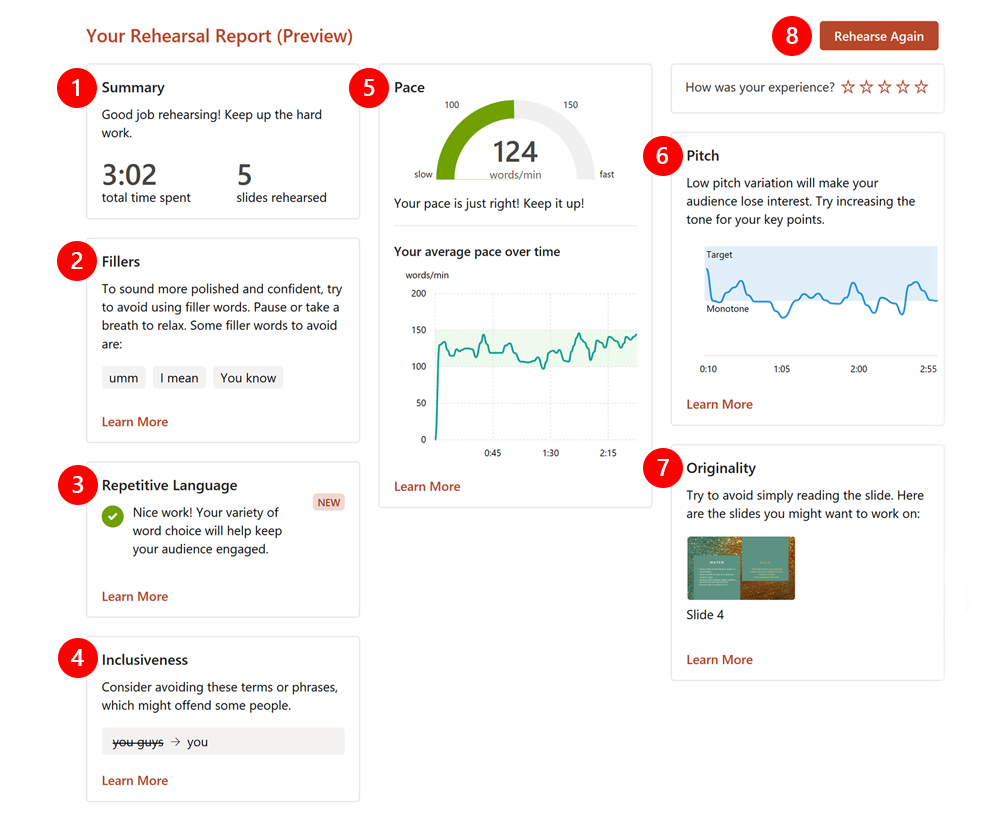
The rehearsal report includes focused feedback on metrics known to influence how an audience perceives a presentation.
- Summary: Provides elapsed time and the number of slides reviewed.
- Fillers: Highlights frequently used filler words like “um” and “you know.”
- Repetitive Language: Counts words and phrases that are repeatedly spoken.
- Inclusiveness: Discovers when language is not inclusive in areas like disability, gender, and race.
- Pace: Monitors speed and receive pacing suggestions that increase audience recall and comprehension.
- Pitch: Listens for monotone pitch that can negatively affect messaging.
- Originality: Calls out instances when reading directly from a slide.
- Rehearse Again: Clears all the data in the report and starts a new rehearsal.
Speaker Coach also provides data on other metrics known to improve public speaking.
- Pronunciation: Isolates muddled words or mispronunciations.
- Speech Refinements: Spots speech problems like wordiness and euphemisms.
- Body Language: Analyzes physical mannerisms, posture, and eye contact (optional).
Tip: The rehearsal report disappears when closed, so show students how to take a screenshot if it’s important to save or share their progress. Some students might also benefit from explicit teaching about fillers, pace, and repetitive words. See Suggestions from Speaker Coach for helpful hints and resources about how each measured characteristic contributes to a well-received presentation.
Rehearse public speaking again and again
There’s no limit to how many times a student can rehearse a PowerPoint presentation with Speaker Coach. Mike Thomas, a Senior Digital Learning Analyst for Springfield Public Schools in Massachusetts (U.S.), uses Speaker Coach throughout his school district to help students become more proficient at presenting. With each rehearsal, students gain confidence in what and how they are communicating.
“Being able to have the ability to practice and get real-time feedback is where Speaker Coach really comes in and helps our students.”
Springfield students are not the only ones benefiting from Speaker Coach; a cadre of Springfield educators also use it to practice how they deliver lessons and information at meetings. Computer science teacher Melissa Zeitz rehearses with Speaker Coach whenever she is preparing for a conference presentation. It has become an indispensable way for her to check that she is “speaking properly, pronouncing everything, not going too fast, and . . . not reading too much of [her] slides.”
Try Speaker Coach for yourself to improve your own public speaking skills—and use it with your students to help them improve theirs, as well. Speaker Coach is available for free in PowerPoint and Clipchamp, with Microsoft Teams integration coming soon.
Learn more and get additional information with these great public speaking training resources!