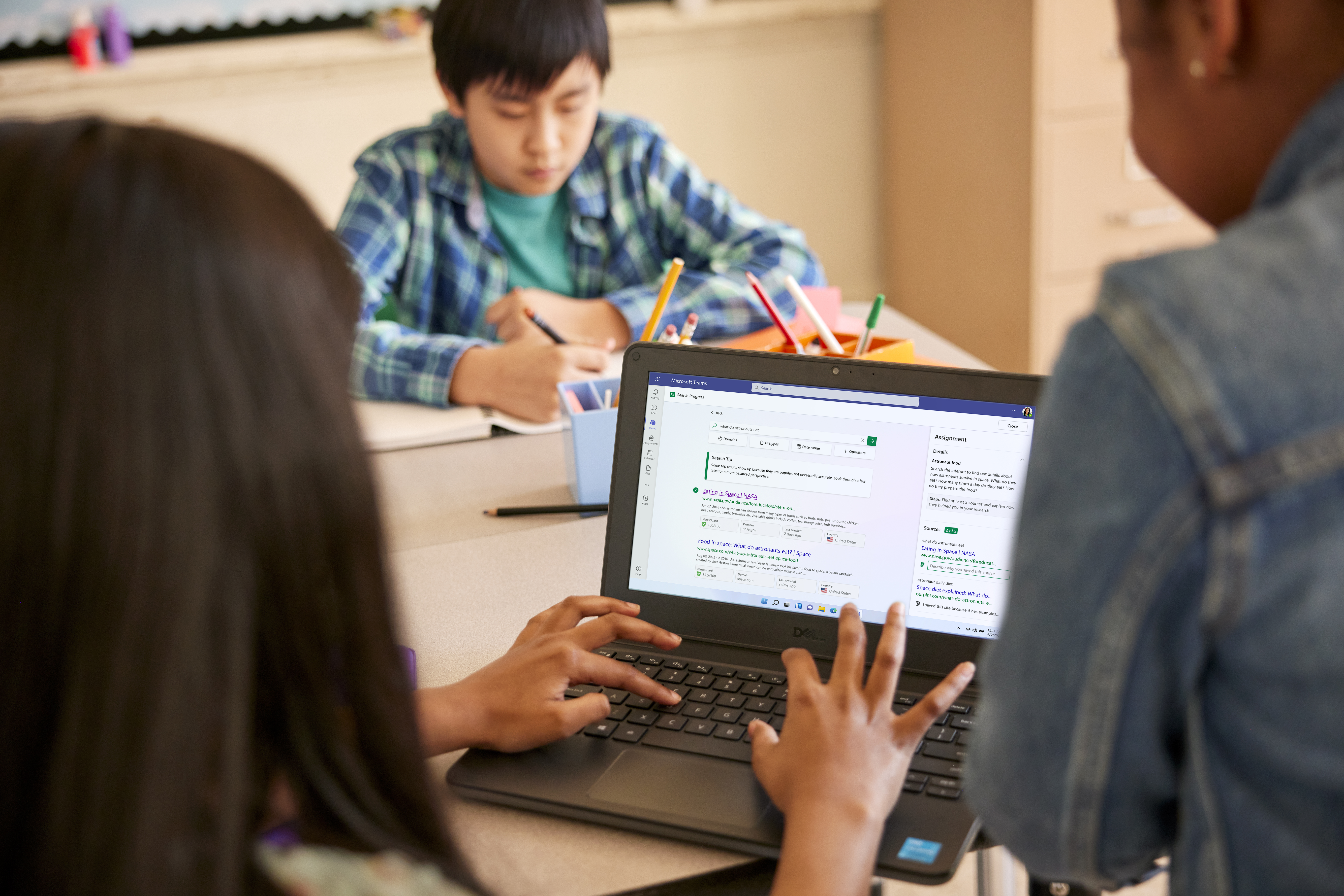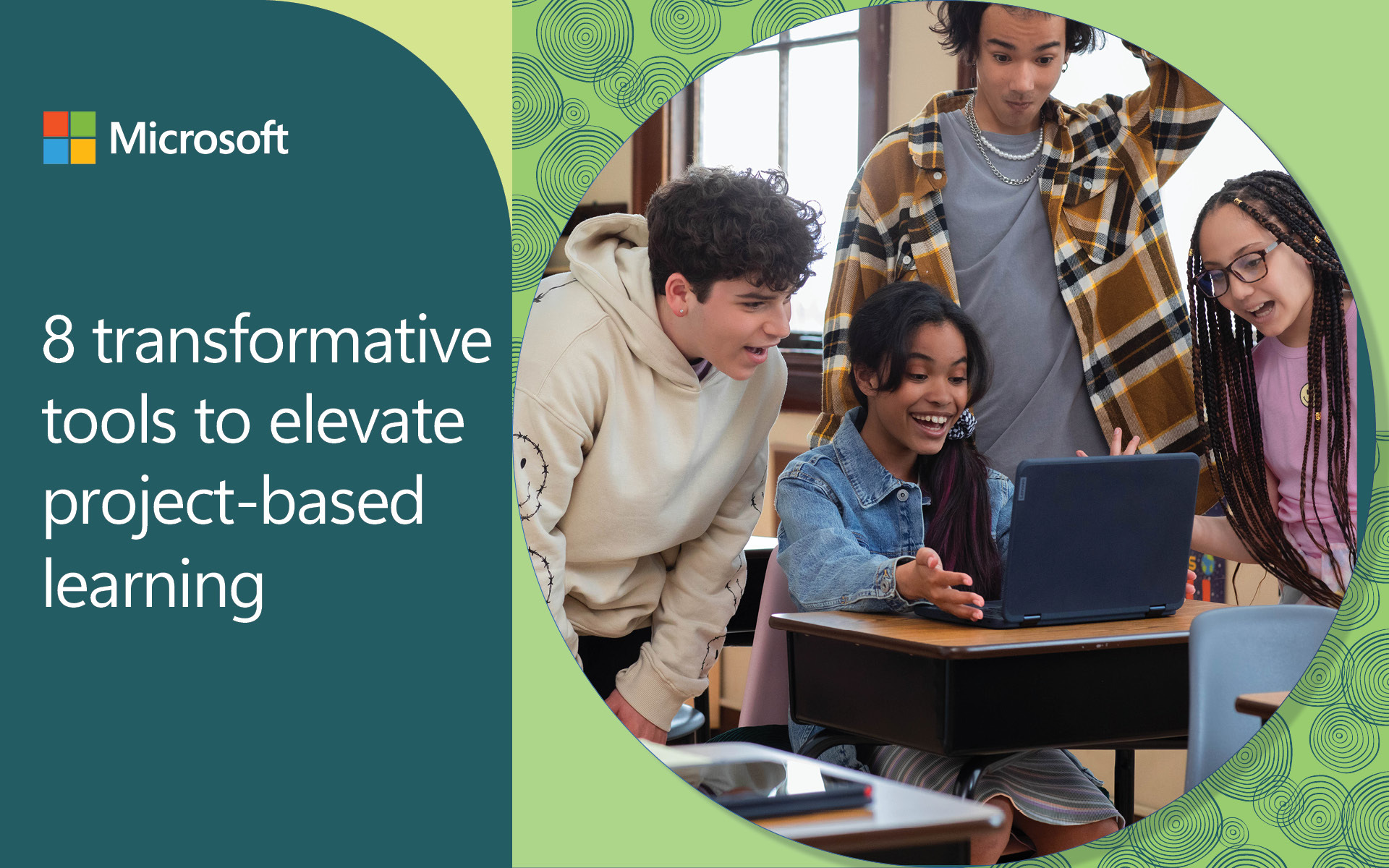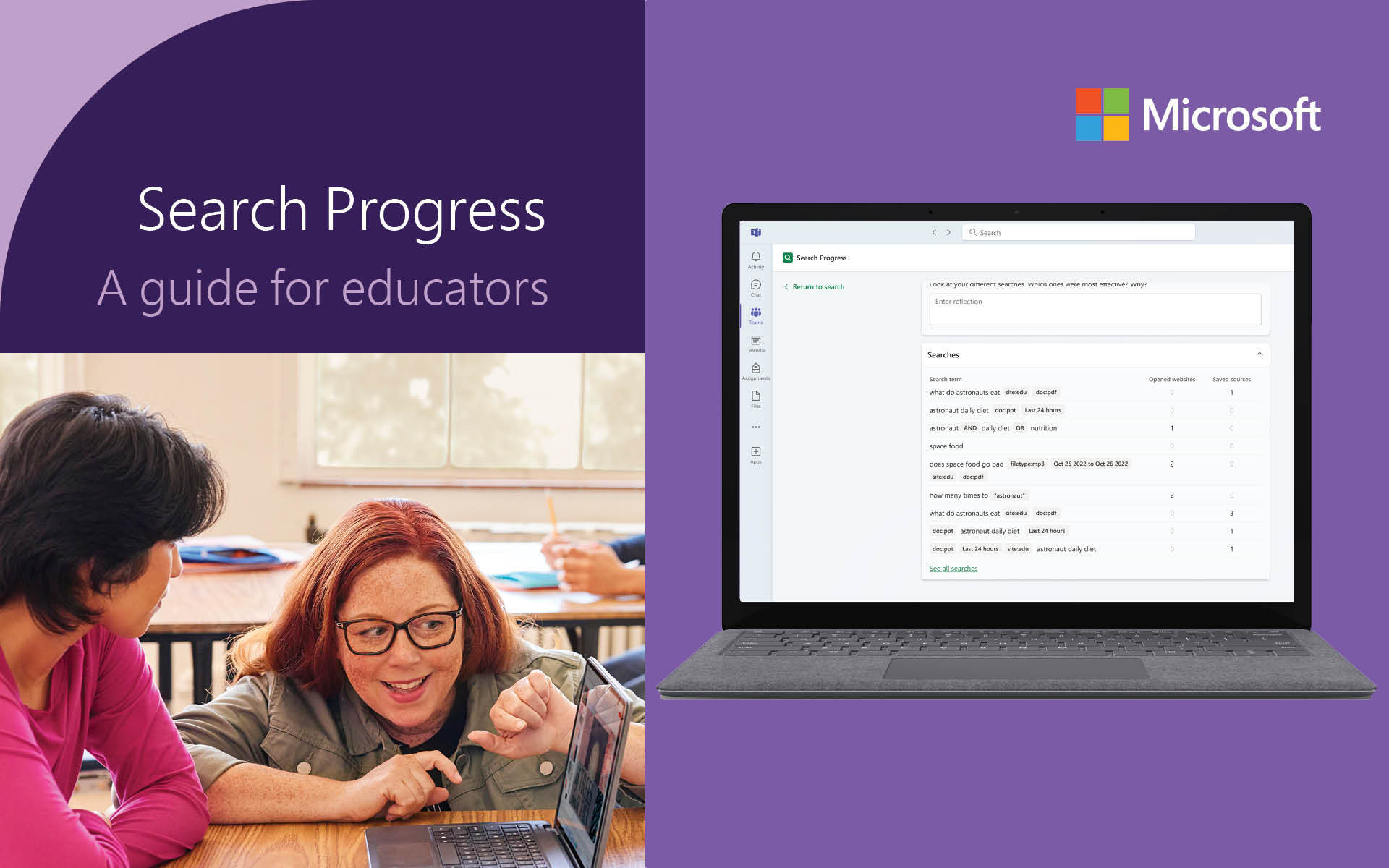Students are engaged by dynamic learning environments—the type of environments that offer experiences and tools that help students relate to content, understand why their learning matters, and show their thinking in various ways. Dynamic learning environments also help educators to swiftly and effectively evaluate and adjust learning experiences to suit students’ specific needs.
To help support these types of learning experiences, we’re excited to highlight new updates in Microsoft Teams for Education. Explore how these new updates to Teams can enhance student engagement and help provide a clearer picture of student activity across your classroom.
1. Mindful coloring book in Reflect
Microsoft Reflect is a Learning Accelerator that helps students build important social, emotional, and academic skills. Reflect offers a space to create impactful check-ins to gain wellbeing insights and includes a unique gallery of ready-to-use activities, like brain breaks and breathing exercises. The latest brain break—mindful coloring—can be an effective way to foster student wellbeing and engagement. Featuring the Feelings Monster, a friendly character that shows different moods, the digital coloring pages in Reflect can help students to explore their emotions through art, offering a creative and therapeutic outlet. Try the mindful coloring activities in Reflect and see how it can make a difference in your classroom!
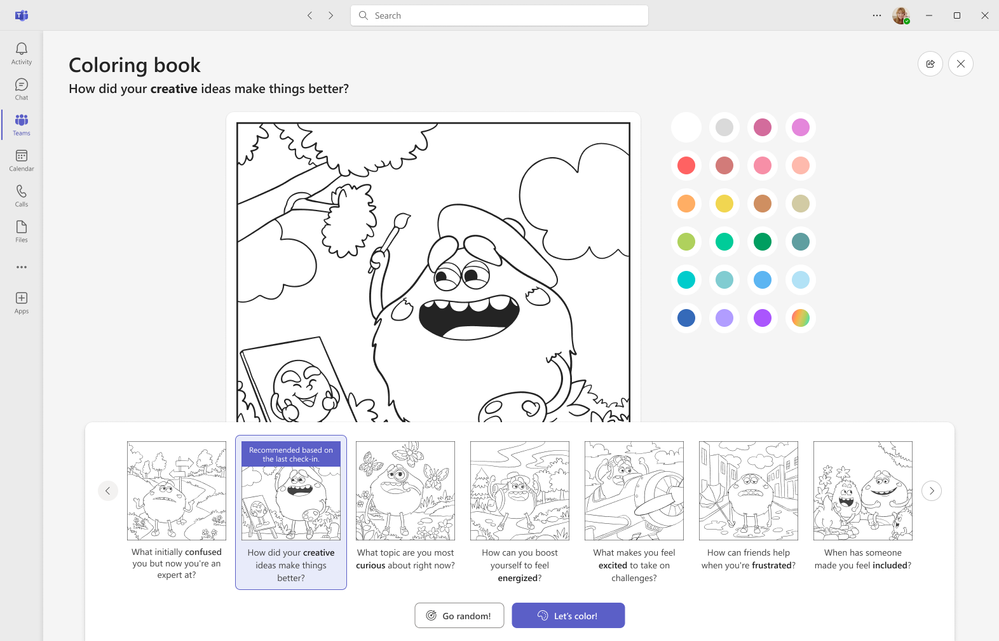
The mindful coloring activities in Microsoft Reflect can help foster student wellbeing and engagement.
For more on Reflect, check out the new activities and updates in Reflect and learn how to build a culture of wellbeing in your school community.
2. Clickable cards in Reading Progress
Reading Progress is a Learning Accelerator that automatically records and monitors how students are progressing in their reading. This helps educators give each student the individual support they need in their reading, depending on their strengths and weaknesses. Now, new clickable cards are available in the Reading Progress grading view, allowing you to see how each student is doing in reading speed, accuracy, and prosody in different reading assignments. Also, you can easily check the progress of your entire class from there.
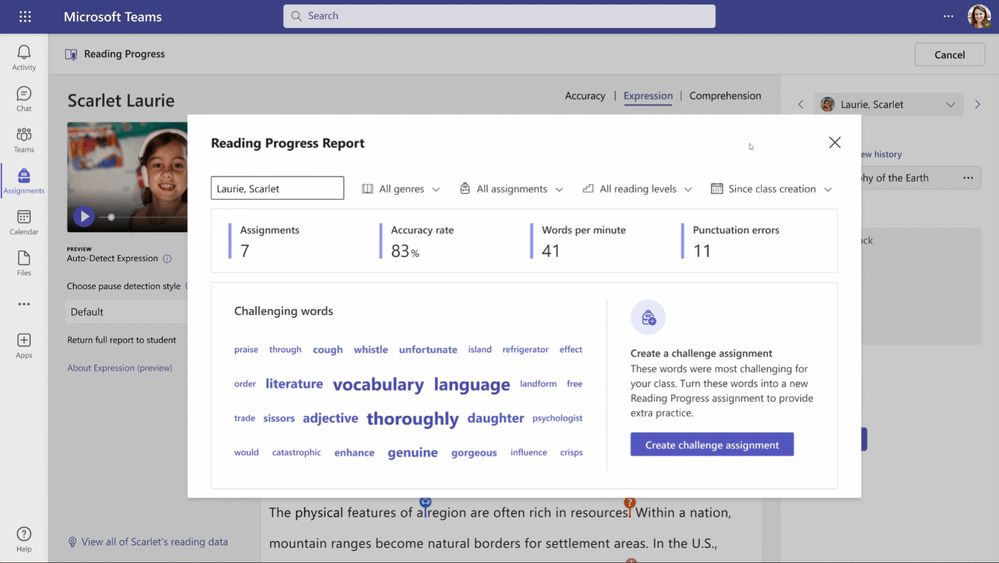
Use the clickable cards in Reading Progress to easily gauge the reading skills of each student and the progress of your whole class.
Learn how to build foundational reading skills and enhance your students’ reading fluency with Reading Progress and Reading Coach.
3. Background Noise Suppression in Reading Progress
Reading out loud with Reading Progress is a great way for your students to practice their reading skills. But what if your classroom is too noisy and it affects their recordings? With the new Noise Suppression option in Reading Progress, you can filter out the background noise and get more accurate results. When Background Noise Suppression is turned on, Reading Progress uses AI to remove additional noise when analyzing the student reading and auto-marking accuracy scores. Noise Suppression is enabled on a per-student basis, with the educator in control.
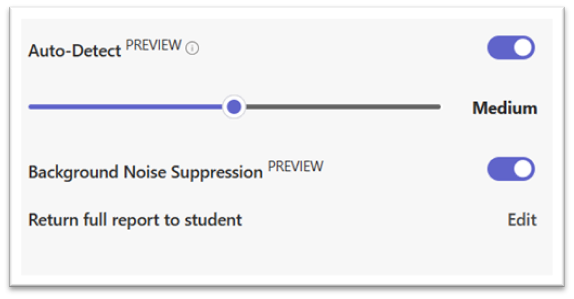
Use the new Background Noise Suppression option in Reading Progress to filter out the background noise and get more accurate results from student recordings.
Try this new option and see how it can enhance your experience with Reading Progress!
4. Clickable Insights cards in Search Progress
Search Progress, another Learning Accelerator, is designed to make it easier for educators to build information literacy into any research assignment, no matter the subject at school. Now, you can see new clickable Insights cards in the grading view for Search Progress assignments. These cards let you compare your class’s search habits with the “Compare to Class” button and explore other useful situations. Insights make it easier to see which learners are doing well, which are on the right path, and which need more support. You can also use Insights to talk to learners about how they search and to adjust your future assignments to your class’s needs.
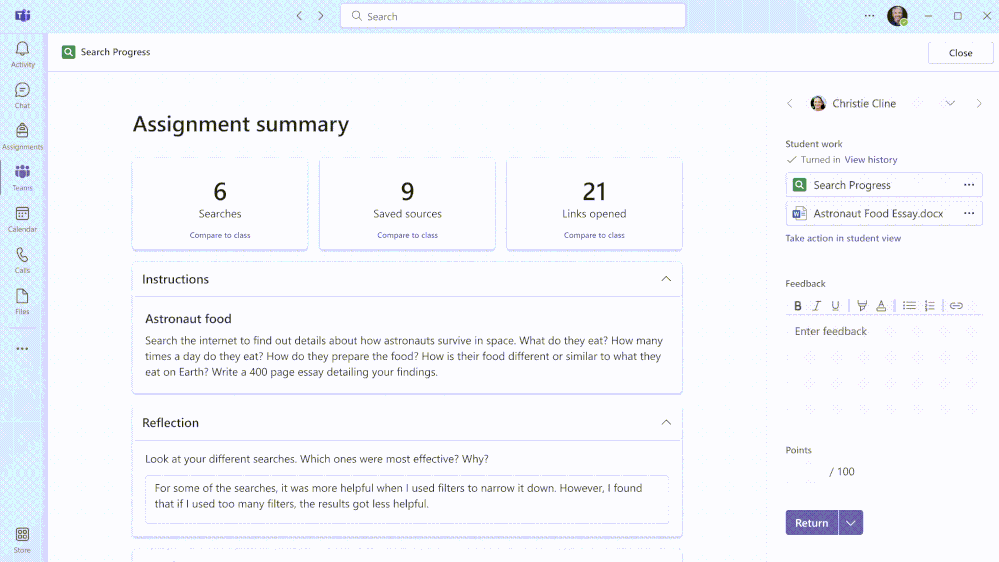
Clickable Insights cards in Search Progress make it easier to see which learners are doing well, which are on the right path, and which need more support.
Discover how to use Search Progress to help your students gain lifelong information literacy skills.
With the latest updates from Microsoft Teams for Education, you’ll find more ways to create a dynamic learning environment and provide customized support to all of your students. Explore all of the new updates to Teams in What’s New in Microsoft Teams for Education | October 2023 and What’s New in Microsoft Teams for Education | November 2023.
In addition to the latest updates, the new Microsoft Teams app for Windows and Mac is now generally available. The new Teams helps you stay productive and collaborate more effectively, offering a faster, simpler, and more flexible experience.
Want to dive deeper into the capabilities of Teams? Take the free, online training Master Microsoft Teams for any learning environment from Microsoft Learn.